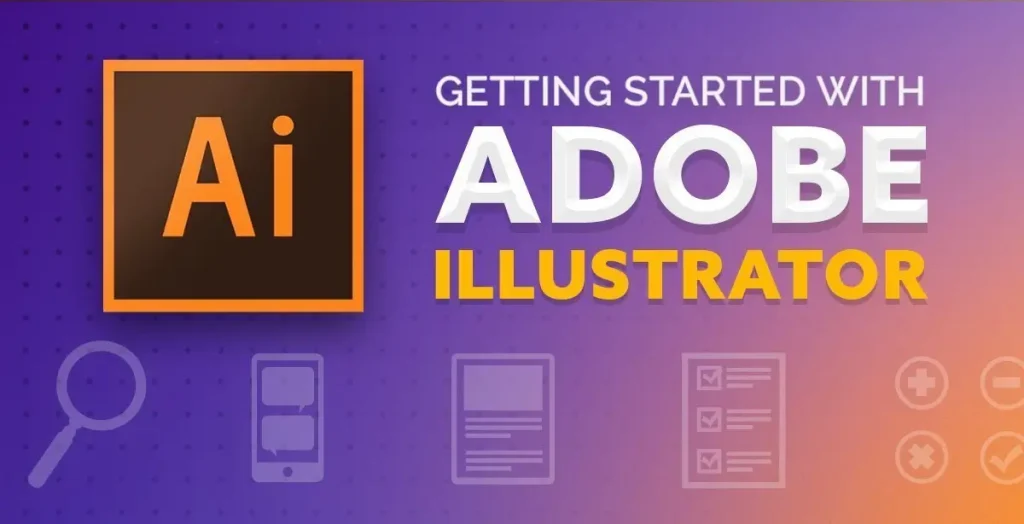
Introduction:
Getting started with graphic design can be both exciting and overwhelming, especially when diving into powerful tools like Adobe Illustrator. Illustrator is a leading vector-based design software used by professionals worldwide to create logos, icons, illustrations, and complex graphics. At first glance, the layout and tools can appear overwhelming to those new to Illustrator. However, with the right guidance, learning Illustrator becomes an achievable and rewarding experience. This software offers precision, flexibility, and scalability that make it ideal for both digital and print projects. Whether you’re aiming to become a graphic designer, illustrator, or creative hobbyist, mastering Illustrator is a valuable skill. In this guide, we’ll break down the essentials step-by-step to help you build a strong foundation. From navigating the interface to using key tools and completing your first design, everything is covered.
Why Illustrator?
Adobe Illustrator is widely recognized as the leading software for crafting high-quality vector-based designs. Unlike pixel-based programs, Illustrator allows you to design artwork that can be scaled infinitely without losing quality—making it perfect for logos, icons, typography, and branding. It’s versatile enough for both print and digital design, offering precise control over shapes, lines, and colors. With its powerful tools and customizable workspace, Illustrator supports creativity while maintaining professional quality. Whether you’re designing a business card or a billboard, Illustrator ensures your work looks sharp and polished. It’s an essential skill for anyone serious about graphic design.
Key Benefits of Illustrator:
- Scalable graphics with zero loss in quality
- Ideal for branding, UI design, illustrations, and print
- Offers precision tools for professional-quality artwork
- Seamless integration with other Adobe tools
Getting Started: Setting Up Illustrator
Step 1: Download and Install:
Head over to Adobe’s official website and download Illustrator. New users can take advantage of Adobe’s 7-day trial period, offering a risk-free chance to explore the software before deciding to subscribe.
Step 2: Interface Overview:
When you launch Illustrator for the first time, you’ll notice a structured layout. Here’s a quick overview:
Toolbar (Left): Houses your drawing and editing tools
Control Panel (Top): Context-sensitive options for the selected tool
Artboard (Center): Your main canvas
Panels (Right): Includes Layers, Color, Properties, etc.
Take a moment to familiarize yourself. You’ll spend a lot of time here!
Essential Illustrator Tools for Beginners:
Understanding the core tools will make your design journey smoother. Let’s break down the most important ones:
1. Selection Tool (V): Your go-to for moving and selecting objects. Think of it as your digital hand.
2. Direct Selection Tool (A): Lets you click and adjust specific anchor points on a shape, making it ideal for fine-tuning and precise edits.
3. Pen Tool (P): A vital tool to learn, it allows you to create custom paths using anchor points and curves—challenging at first, but incredibly versatile once mastered.
4. Shape Tools (Rectangle, Ellipse, Polygon): Create basic geometric shapes. Combine and manipulate them for complex designs.
5. Type Tool (T): Since text plays a crucial role in design, this tool enables you to insert and customize typography in a wide variety of creative styles.
6. Eyedropper Tool (I): Instantly capture the color and style of any object by simply clicking on it—perfect for maintaining design consistency.
7. Gradient Tool (G): Add depth and beauty to your artwork with smooth color transitions.
Understanding Layers and Artboards:
Layers: Imagine them as clear sheets placed one above the other, helping you structure your artwork neatly while allowing easy edits.
Artboards: These are like pages in a sketchbook. You can create multiple artboards in one document—ideal for multi-page designs like brochures or social media carousels.
Vector vs. Raster: The Illustrator Advantage:
Beginners often confuse vector and raster graphics.
Vector: Paths and points. Infinite scalability. Ideal for logos and branding.
Raster: Pixel-based. Better for photos. Made in Photoshop.
Practice Project 1: Create a Simple Logo:
Let’s apply what you’ve learned.
Step-by-Step:
- 1. Open a new document (Ctrl+N or Cmd+N)
- 2. Select the Ellipse Tool from the tools panel and draw a smooth, round circle directly onto your workspace.
- 3. Add another shape (say, a triangle) to form an abstract icon
- 4. Use the Pathfinder Panel (Window > Pathfinder) to combine or subtract shapes
- 5. Add text using the Type Tool
- 6. Customize colors and fonts
- 7. Save as .AI (Illustrator file), then export as PNG or SVG
This mini-project teaches basic shape manipulation, typography, and file export—essential skills for any graphic designer.
Typography Tips for Beginners:
Typography can make or break a design. Illustrator gives you precise control over every letter.
Key Terms:
- Tracking: Space between letters
- Leading: Space between lines
- Kerning: Space between individual letter pairs
Colors and Gradients:
Color theory plays a big role in design. Illustrator gives you powerful tools to manage it.
Color Panel:
- Select from RGB or CMYK (CMYK for print, RGB for web)
- Use swatches for consistent branding
Gradients:
- Add a gradient fill from the Gradient Panel, and adjust it using the Gradient Tool for subtle color blends.
- Pro tip: Use linear for smooth color shifts and radial for depth.
Saving and Exporting Your Work:
Once your masterpiece is ready, saving correctly is crucial.
Save as AI:
- The default format. Keeps your work editable.
Export Options:
- PNG: For web use, transparent backgrounds
- JPG: Compressed format, good for previews
- SVG: Scalable for web and UI design
- PDF: Perfect for print
Growing Your Skills: What’s Next?
After getting a solid grasp of the fundamentals, you can begin diving into more sophisticated and advanced design techniques.
- Brushes and custom stroke styles
- Clipping masks and opacity masks
- 3D effects and isometric designs
- Infographics and data visualization
- Logo design and branding systems
Learning Resources:
- YouTube channels: The Futur, Will Paterson, Satori Graphics
- Online courses: Skillshare, Coursera, LinkedIn Learning
- Design communities: Behance, Dribbble, Reddit’s r/Design
Conclusion:
Mastering Illustrator as a beginner is a journey of creativity, patience, and continuous learning. By understanding the core tools and practicing regularly, you can quickly build a strong foundation. Feel free to explore and try new things—errors along the way are simply stepping stones to learning. Focus on small projects to apply what you learn and build confidence. Leverage tutorials and community feedback to grow your skills. As you improve, Illustrator will become an intuitive extension of your design vision. With dedication and curiosity, you’ll soon be creating professional-grade artwork with ease.
Also Read: WordPress Development in Rajkot
