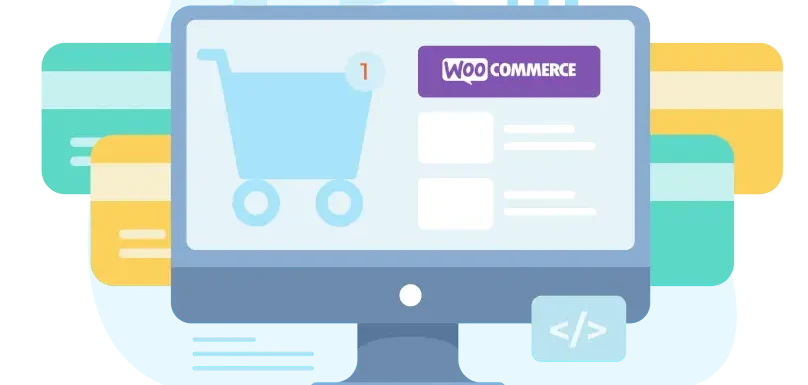
Introduction:
Introduction to WooCommerce Development is a powerful, flexible, and scalable plugin for WordPress that transforms any website into a fully functional eCommerce store. With its ease of use, extensive customization options, and vast plugin ecosystem, WooCommerce has become the go-to choice for businesses of all sizes.
Whether you are a developer looking to expand your skill set or a business owner wanting to set up an online store, understanding the basics of WooCommerce development is essential. In this blog post, we will explore the key aspects of WooCommerce development, from setting up a store to customizing its features for better performance.
Why Choose WooCommerce for Your Online Store?
User-Friendly Interface: WooCommerce is designed with both beginners and experienced developers in mind. Its intuitive dashboard simplifies store management.
Customization Options: From themes to plugins, WooCommerce offers extensive customization to tailor your store’s design and functionality.
SEO-Friendly: Built on WordPress, WooCommerce inherits strong SEO capabilities, making it easier for your products to rank on search engines.
Secure and Reliable: WooCommerce prioritizes security, ensuring safe transactions for your customers.
Getting Started with WooCommerce Development
1. Set Up Your Development Environment:
Prior to starting any coding or customization, it’s essential to set up a secure and efficient environment for working with WooCommerce. This typically involves setting up a local development environment where you can make changes without affecting a live website.
Tools to Set Up:
Local Server: Install a local server like XAMPP, MAMP, or Local by Flywheel. These tools provide the necessary software (Apache, MySQL, PHP) to run WordPress and WooCommerce locally on your computer.
WordPress Installation: Download and install the latest version of WordPress from wordpress.org. You’ll need WordPress running on your local server to develop your WooCommerce store.
WooCommerce Plugin: Install the WooCommerce plugin through the WordPress admin panel.
Code Editor: Choose a code editor such as Visual Studio Code, Sublime Text, or PHPStorm to write and manage your code.
2. Learn the Structure of WooCommerce:
To work effectively with WooCommerce, it’s important to understand its file and folder structure. WooCommerce is built on top of WordPress, and its structure is organized as follows:
wp-content/plugins/woocommerce/ – Contains the core files for WooCommerce.
- includes/ – Contains the bulk of the business logic, such as product management, order processing, payment gateways, etc.
- templates/ – Contains the default WooCommerce templates for displaying products, carts, checkout, etc.
- assets/ – Includes JavaScript, CSS, and image files used by WooCommerce.
wp-content/themes/your-theme/woocommerce/ – Custom template overrides for WooCommerce (if needed).
wp-content/plugins/ – The location where third-party plugins are installed, including WooCommerce extensions for additional functionality.
Key Files to Know:
woocommerce.php (plugin entry point)
includes/ (core functionality)
templates/ (UI components)
assets/ (static resources)
3. Create a Child Theme:
Creating a child theme in WordPress for WooCommerce development is essential for customizing your online store without altering the core theme files. A child theme allows you to safely make design and functionality changes while ensuring that updates to the parent theme won’t overwrite your customizations. By using a child theme, you can easily override template files, add custom CSS, or modify functions, all while maintaining the integrity of your original theme. This method also keeps your WooCommerce site maintainable and upgradeable over time. In this way, a child theme provides a solid foundation for building a fully customized eCommerce site.
4. Understand the WooCommerce Template Structure:
WooCommerce provides several template files to customize how products, orders, and checkout pages are displayed. You can override these templates by copying them into your theme’s WooCommerce folder.
To override a template, copy it from wp-content/plugins/woocommerce/templates/ into wp-content/themes/your-theme/woocommerce/.
For example, if you want to customize the product page, copy wp-content/plugins/woocommerce/templates/single-product.php to wp-content/themes/your-theme/woocommerce/single-product.php.
Common Template Files:
archive-product.php – The primary template used to display product listings, such as product categories or shop pages.
single-product.php – The template responsible for rendering the details of an individual product page.
cart.php – Template for the shopping cart page.
checkout.php – Template for the checkout page.
5. Working with WooCommerce Hooks and Filters:
WooCommerce is built using hooks and filters, which allow you to modify various parts of the store without directly editing core files. Hooks are generally classified into two main types:
Action Hooks: These allow you to add custom content or functions at specific points in WooCommerce pages (e.g., before or after product content).
Filter Hooks: These allow you to modify content before it is displayed, such as changing the price format or adjusting product titles.
6. Extending WooCommerce with Plugins and Custom Code:
As your business expands, you may find it necessary to enhance the functionality of WooCommerce. There are thousands of WooCommerce extensions available for everything from advanced shipping options to subscription models.
Some common types of extensions include:
Payment Gateways: Add additional payment methods like Stripe, PayPal, etc.
Shipping Options: Integrate with carriers like FedEx, UPS, or local delivery services.
Product Variations: Allow more complex product variations, such as custom products.
Tax & Inventory Management: Advanced tax calculations and stock management systems.
If a plugin doesn’t offer exactly what you need, you can create custom plugins to extend WooCommerce’s functionality. Plugins are a great way to add reusable code without cluttering your theme’s functions.php.
7. Testing and Debugging:
Testing your WooCommerce store is crucial to ensure everything works correctly. This includes testing:
Payment gateways: Use the built-in sandbox modes (for PayPal, Stripe, etc.) for testing without real transactions.
Compatibility: Test the store across different devices, browsers, and screen sizes.
Performance: Ensure that the site performs well under load, especially with large product catalogs.
WooCommerce has a built-in debugging mode that you can activate by going to WooCommerce > Settings > Advanced > Debugging. It provides error logs that can help you identify and fix issues.
8. Deploying Your Changes:
Once you’re satisfied with your development work in the local environment, you can push your changes to a live server. Make sure to:
- Backup the live site before deploying changes.
- Test the live site thoroughly after deployment.
9. Stay Updated:
WooCommerce and WordPress are constantly evolving. Be sure to:
- Keep your WooCommerce plugin updated to the latest stable release.
- Review the WooCommerce Developer Docs regularly: WooCommerce Docs.
Conclusion:
WooCommerce development offers endless possibilities for creating and managing online stores. By leveraging its flexibility, robust features, and customization options, you can build an eCommerce platform that stands out in the competitive market.
Also Read: Integrating Third-Party APIs into WordPress
