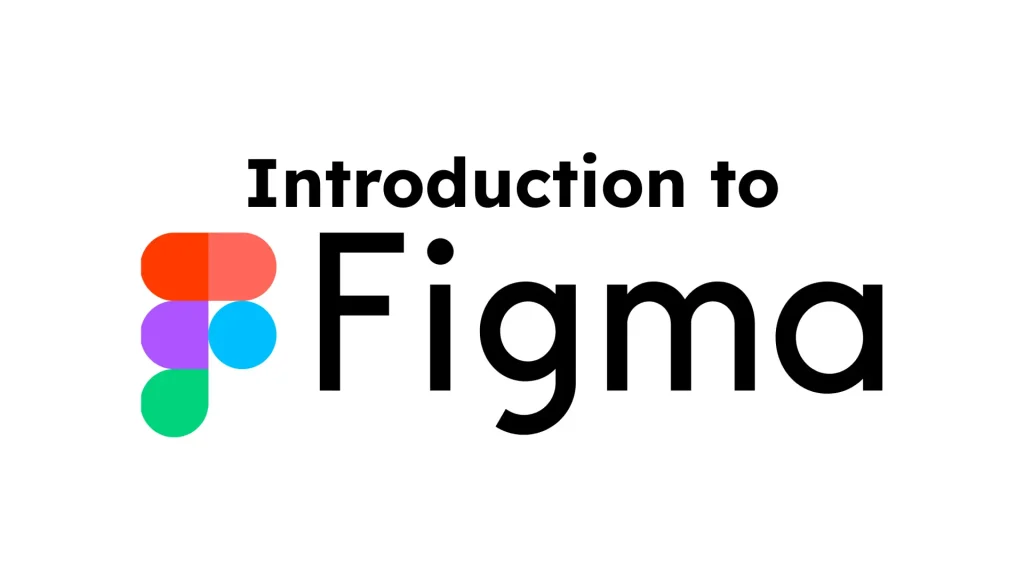
Introduction:
Figma has rapidly gained popularity in the design world for its collaborative features, versatility, and ease of use. Whether you are a professional designer, a product manager, or a developer, understanding the basics of Figma can significantly improve your workflow and elevate your Graphics design projects. This blog post will serve as an introduction to Figma basics, exploring its primary features, key tools, and how you can get started with designing stunning projects right away.
What is Figma?
Figma is a cloud-based design tool that allows designers to create, prototype, and collaborate on user interface (UI) designs. It is used for everything from wireframing and user experience (UX) design to building high-fidelity prototypes for mobile apps, websites, and other digital products. Figma is known for being user-friendly and accessible, making it suitable for both beginners and seasoned design professionals.
Why Choose Figma?
The main selling points of Figma include:
Real-time Collaboration: One of Figma’s standout features is its ability to allow multiple users to work on a design simultaneously. This is especially valuable for teams who need to collaborate in real-time, as changes made by one person are instantly visible to others.
Cross-Platform: Figma is web-based, meaning it works on both macOS and Windows, and you can even access it through a browser on Linux. This flexibility makes it accessible from anywhere, whether you’re working from home, at the office, or on the go.
Versatility: Figma isn’t just for UI designers. It can be used for wireframing, prototyping, vector editing, and more. Whether you need to create pixel-perfect designs, low-fidelity wireframes, or high-level interactive prototypes, Figma is a one-stop shop for all your design needs.
Getting Started with Figma:
Before diving into the tools and features, you need to set up a Figma account and familiarize yourself with the basic workspace. Here’s how you can get started:
1. Creating a Figma Account:
Head to the Figma website (figma.com) and sign up for a free account. You can create an account using your Google or Slack credentials or simply sign up with an email address. The free account offers access to the basic features, making it a great way to explore Figma’s capabilities before committing to a paid plan.
2. Navigating the Interface:
Once you’ve logged in, you’ll be greeted with the Figma dashboard, where you can create new files, access recent projects, and explore community resources. The interface consists of several key areas:
Toolbar: Located at the top of the screen, this contains tools for creating shapes, drawing lines, adding text, and more. You’ll also find options to undo/redo actions and zoom in and out.
Canvas: The central workspace where you’ll create your designs. Think of this as your blank page where all the magic happens.
Layers Panel: On the left side of the interface, the Layers panel displays a hierarchical list of all the elements in your design. This is where you can manage objects, group layers, and arrange elements.
Properties Panel: On the right side, the Properties panel lets you adjust the properties of the selected object, such as its size, color, and positioning.
3. Understanding the Design Tools:
Now that you’re familiar with the workspace, let’s explore the basic tools available in Figma. These tools are designed to help you quickly create, modify, and organize elements in your design.
Frames and Artboards: Frames are the foundational building blocks in Figma. Frames can represent the overall design layout, like a phone screen or a desktop window. You can also use frames for components and groups of elements. Artboards are similar but used for organizing different screen states or stages of your design.
Shapes and Pen Tool: Figma allows you to create basic shapes (rectangles, circles, lines) with ease. The Pen tool offers more flexibility by letting you draw custom paths and vector shapes. Using the Pen tool, you can create complex shapes and illustrations, making it a key tool for UI and icon design.
Text Tool: The Text tool allows you to add text elements to your design. You can adjust fonts, sizes, line spacing, and alignment. Figma also offers support for Google Fonts, so you have access to a vast selection of typography choices.
Images and Icons: You can import images directly into Figma and use them in your design, either by dragging them from your desktop or using the import option. Figma also offers a rich library of free icons and vector images, which you can add directly to your project.
Auto Layout: Auto Layout is a feature that automatically arranges and resizes design elements based on their content. This is particularly useful when designing responsive layouts or working with components that need to adjust to different screen sizes.
Components: Components are reusable elements that help maintain consistency across your designs. For example, you could create a button component and reuse it throughout your project, ensuring uniformity in color, size, and shape. When you make a change to a component, all instances of that component update automatically.
4. Prototyping with Figma:
In addition to designing, Figma allows you to create interactive prototypes. Prototyping is essential for testing user flows and demonstrating how your design will behave in a real-world scenario.
Interactive Elements: You can add interactions, such as links, buttons, and hover states, to your design. This enables you to simulate how users will navigate your interface and interact with the various elements.
Transitions and Animations: Figma also supports smooth transitions and animations between different screens or states. These transitions give your prototype a more realistic feel, allowing stakeholders to experience your design as if it were a finished product.
Sharing and Collaboration: Figma makes it easy to share prototypes with clients or team members. You can share a live link to your design, allowing others to view or leave comments directly on the file. This feedback loop is invaluable when refining your design.
Tips for Efficient Figma Workflow:
Use Keyboard Shortcuts: Learning Figma’s keyboard shortcuts will speed up your workflow. For example, pressing “R” creates a rectangle, and pressing “T” adds text. A list of all the shortcuts can be found in Figma’s help documentation.
Organize Your Layers: Keep your Layers panel organized by naming layers, grouping related elements, and using frames. A well-organized file will save you time and reduce confusion as your project grows.
Leverage Figma Plugins: Figma has a vibrant community of developers who have created a wide range of plugins to extend the tool’s functionality. Some popular plugins include content generators, accessibility checkers, and design systems libraries. Explore the Figma Plugin Store to find tools that can enhance your design process.
Collaborate in Real Time: Take full advantage of Figma’s real-time collaboration. Invite colleagues, clients, or stakeholders to view or edit your design. Use the comment feature to leave notes, discuss changes, and track progress.
Version Control: Figma automatically saves versions of your file as you work. You can access previous versions of your design from the file’s history panel, making it easy to undo mistakes or retrieve earlier iterations.
Conclusion:
Figma is a powerful design tool that has revolutionized the way design teams work together. Its cloud-based platform, real-time collaboration, and versatile features make it an ideal choice for designers of all levels. Whether you’re just starting out or looking to improve your design workflow, mastering the basics of Figma will unlock a world of creative possibilities. By understanding the fundamentals—such as frames, shapes, text, prototyping, and collaboration—you can begin creating beautiful, user-friendly designs with ease.
Also Read: Setting Up Your Workspace in Figma
