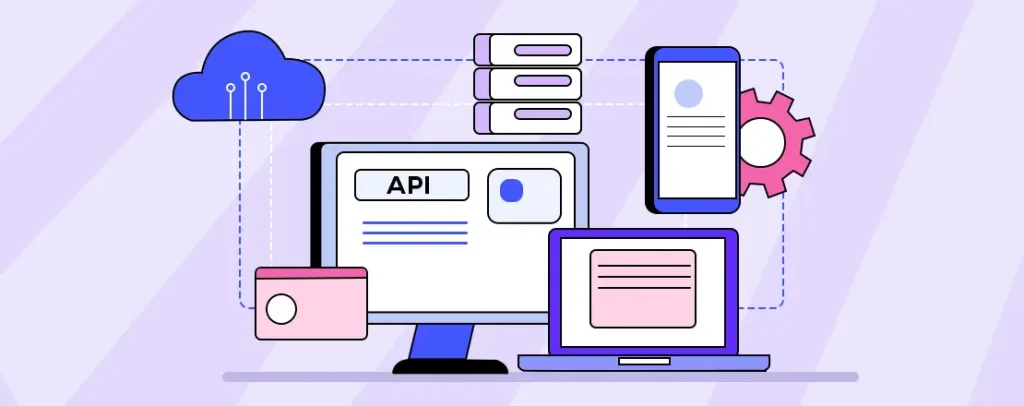
Introduction:
In today’s digital landscape, websites are expected to be more dynamic and feature-rich than ever before. One of the easiest ways to enhance your WordPress website is by integrating third-party APIs (Application Programming Interfaces). APIs allow you to access external services, data, and functionalities that can help make your site more interactive and feature-packed without needing to code.
Whether you want to add social media feeds, payment gateways, weather widgets, or customer support tools, third-party APIs can offer you a wealth of capabilities to improve user experience and streamline website operations. In this blog post, we’ll walk you through how to integrate third-party APIs into WordPress—no coding skills required.
What is an API?
Before we dive into the details of integration, let’s quickly review what an API is. An API is a set of rules and protocols that allow one software application to interact with another. In the case of third-party APIs, this means your WordPress website can retrieve data or functionality from an external source, such as a social media platform, a weather service, or a financial institution, and display it on your site.
For example, a weather API could pull real-time weather information from a third-party provider and display it on your website. Similarly, a social media API could allow you to show live Instagram posts or Twitter feeds on your WordPress homepage.
Why Integrate Third-Party APIs into WordPress?
Integrating third-party APIs into WordPress allows you to enhance your website’s functionality without reinventing the wheel. APIs provide access to external services like payment gateways, social media feeds, or real-time data, enriching user experience. By leveraging APIs, you can save time, avoid building complex features from scratch, and improve site interactivity. They also enable seamless connections with popular tools and platforms, boosting efficiency and usability. There are several reasons why you might want to integrate third-party APIs into your WordPress site:
Enhance functionality: Add features and data that WordPress doesn’t offer natively.
Save time: Use pre-built services rather than creating them from scratch.
Improve user engagement: Give users access to relevant and up-to-date information, such as real-time stock prices or news feeds.
Access to external services: Integrate with third-party tools that are widely used in your industry, such as payment processors (PayPal, Stripe) or customer support systems (Zendesk, Freshdesk).
Boost SEO: By adding useful and relevant external content to your site, you can improve user experience and SEO.
How to Integrate Third-Party APIs into WordPress:
The good news is that integrating APIs into WordPress doesn’t require you to know how to code. WordPress’s flexible ecosystem, including themes and plugins, makes it easier than ever to connect your website to third-party APIs. Here’s how you can do it:
1. Use a Plugin for API Integration:
A simple and effective method for integrating an API into WordPress is by utilizing plugins. Plugins allow you to connect to various third-party services without writing a single line of code. Here’s how to integrate an API using plugins:
Step 1: Find a Plugin for the API You Want to Integrate Search the WordPress plugin repository for a plugin that supports the API you want to integrate. There are plugins for almost every common API you can think of, including social media, payment gateways, and even weather APIs.
Step 2: Install the Plugin Once you’ve found the plugin, install and activate it via your WordPress admin dashboard. Navigate to the Plugins section, select “Add New,” search for the desired plugin, and hit “Install Now.” After installation, click Activate.
Step 3: Configure the Plugin Most plugins will require you to connect your site to the third-party API. You’ll typically need to provide an API key or authenticate with your third-party service (e.g., linking your Twitter or Instagram account). This key allows the plugin to communicate securely with the external service.
For instance, if you’re connecting to a weather service, the plugin’s settings page will have an option to input your unique API key, which you can get from the weather provider’s website after signing up for their service.
Step 4: Customize and Display Data Once the API is connected, you can customize how the data is displayed on your website. Some plugins let you place shortcodes in posts or pages, while others may provide widgets for your sidebar or footer.
For example, you might configure a social media plugin to display recent Instagram posts as a carousel or grid, or a weather plugin to show real-time weather updates in your sidebar.
2. Use WordPress Built-in Features:
If you’re not keen on adding a plugin, WordPress itself offers a range of built-in tools to help you integrate APIs manually. While this typically involves a little more effort than using a plugin, it is still possible without knowing how to code.
For example, many third-party services, like Google Maps or Twitter, allow you to generate an embed code or iframe. Just copy this code and paste it into the HTML section of your WordPress page or post.
Step 1: Go to the API provider’s website (e.g., Google Maps or Twitter). Look for an option to generate an embed code or iframe.
Step 2: Copy the provided code.
Step 3: In your WordPress post or page, switch to the HTML view and paste the embed code where you want the content to appear.
For example, if you want to embed a Google Map, you can use the Google Maps API’s “Embed Map” feature to get a link and embed it into your site.
3. Custom Widgets and Shortcodes
Some API providers allow you to create custom widgets or shortcodes that you can easily insert into any page or post. These often come as part of premium or paid services. While you may need some basic understanding of how shortcodes work, they usually don’t require coding skills.
For example:
- Some API services offer customizable shortcodes that you can paste into the WordPress editor.
- You may need to adjust the shortcode settings, such as location or display preferences, but this can all be done through WordPress’s visual editor.
Conclusion:
Integrating third-party APIs into WordPress doesn’t have to be a daunting task. Thanks to the vast ecosystem of plugins and built-in features, you can enhance your website with powerful APIs without needing to write a single line of code. Whether you’re adding social media feeds, weather widgets, or payment processors, APIs offer a wealth of opportunities to improve the functionality and user experience of your WordPress site. By following the simple steps outlined above, you can easily take advantage of external services to make your website more interactive, dynamic, and engaging.
