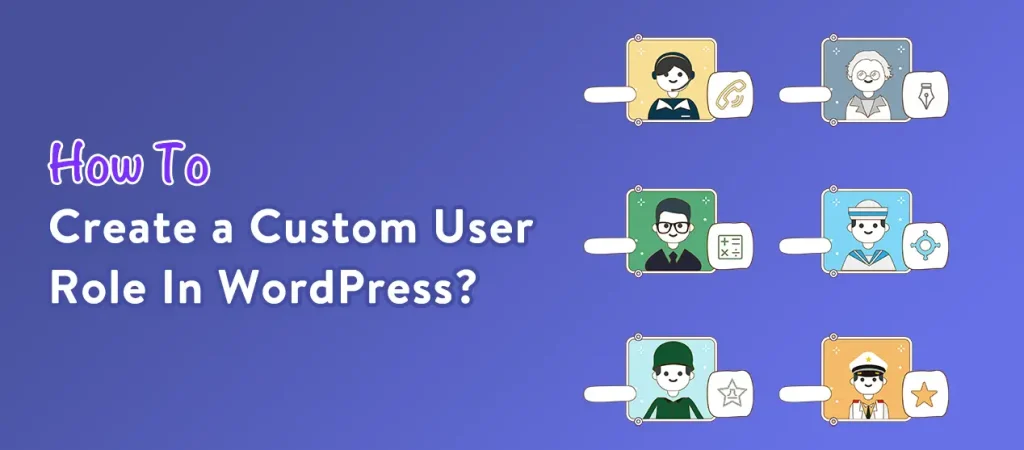
Introduction:
Control User Access with Custom Roles in WordPress: Managing user access in WordPress is crucial to ensure that only the right people have the right permissions. As your website grows, you might need more than the default user roles (Administrator, Editor, Author, etc.). Custom roles allow you to fine-tune permissions, making your WordPress site more secure and manageable.
In this guide, we’ll show you how to control user access in WordPress using custom roles. We’ll cover the benefits, the step-by-step process, and some FAQs to help you better manage your WordPress users.
Benefits of Creating Custom Roles in WordPress:
Creating a WordPress site often involves collaborating with multiple users, each with different responsibilities and needs. One of the key features that can enhance site management and security is the ability to create custom user roles. By defining specific roles tailored to the unique requirements of your team, you can control access, streamline workflows, and improve the overall user experience. Here are some key advantages:
Tailored Permissions: Custom roles allow you to define specific capabilities for different users, ensuring they only have access to the features they need.
Enhanced Security: By limiting access to certain areas and functions, you can reduce the risk of accidental or malicious changes to your site.
Improved Workflow: Custom roles can streamline processes by assigning appropriate responsibilities to different team members, improving overall productivity.
User Experience: Simplifying the dashboard and admin experience for users by removing unnecessary features can make it easier for them to navigate and perform their tasks.
Scalability: As your site grows, you can create new roles to accommodate additional team members or changes in responsibilities without disrupting existing user setups.
Compliance: For organizations with regulatory requirements, custom roles can help ensure that users have only the necessary permissions to comply with policies and standards.
Developing Customized User Roles in WordPress: A Detailed Walkthrough
WordPress offers a robust user management system, but sometimes the default roles (Administrator, Editor, Author, Contributor, and Subscriber) may not meet your specific needs. Creating custom user roles allows you to tailor user permissions, enhance site security, and streamline workflows. In this guide, we’ll explore how to create custom user roles in WordPress step by step.
Understanding User Roles and Capabilities:
Before diving into the creation process, it’s essential to understand the concept of user roles and capabilities. Each user role in WordPress has a set of capabilities that define what actions the user can perform on the site. For instance, Administrators have complete control, while Subscribers can only manage their profiles.
Why Create Custom User Roles?
In today’s digital landscape, managing a WordPress site often involves multiple users with varying responsibilities. While WordPress provides a set of default user roles, these may not always align with the specific needs of your organization or project. Creating custom user roles offers a tailored solution that enhances both functionality and security. Creating custom user roles can benefit your site in several ways:
Tailored Access: You can assign specific permissions based on job functions, ensuring users have access only to the areas necessary for their roles.
Enhanced Security: By limiting permissions, you reduce the risk of accidental changes or malicious actions.
Improved Workflow: Custom roles can help streamline operations by clearly defining responsibilities, making it easier for team members to focus on their tasks.
Step-by-Step Guide to Creating Custom User Roles
Step 1: Install a User Role Management Plugin
While you can add custom roles using code, using a plugin is often the easiest method, especially for those who aren’t comfortable with coding. Some popular plugins for managing user roles include:
- User Role Editor
- Members
- Advanced Access Manager
For this guide, we’ll use the User Role Editor plugin.
1. Go to your WordPress dashboard.
2. Navigate to Plugins > Add New.
3. Search for “User Role Editor.”
4. Install and activate the plugin.
Step 2: Create a New Role
1. After activating the plugin, go to Users > User Role Editor in your dashboard.
2. In the “Role” dropdown, select “Add Role.”
3. Enter a name for your new role (e.g., “Custom Editor”) and choose a role to clone from (if desired). Cloning is helpful as it allows you to start with an existing set of capabilities.
4. Click the Add Role button to create the role.
Step 3: Set Capabilities
Once your role is created, you can customize its capabilities:
1. In the User Role Editor interface, select your newly created role from the dropdown.
2. You’ll see a list of capabilities on the right side. Check or uncheck the boxes to grant or revoke specific permissions.
3. Press the Save Changes button to apply your modifications.
Step 4: Assign Users to the New Role
To assign users to your custom role:
1. Go to Users > All Users.
2. Find the user you want to assign the new role to and click on their name.
3. In the “Role” dropdown, select your custom role.
4. Click Update User to save the changes.
Step 5: Test the New Role
After creating and assigning the new role, log in as that user to test the permissions. Ensure that the user can access the necessary features and that any restrictions are functioning as intended.
Tips for Managing Custom Roles in WordPress
Managing custom roles in WordPress can greatly enhance your site’s security and functionality, but it also comes with its own set of challenges. As your site evolves and your team grows, effectively managing these roles becomes crucial to maintaining a smooth workflow and ensuring that users have the appropriate permissions. Here are some tips to help you manage custom roles effectively:
Test Custom Roles: Create a test user with the custom role to verify that permissions are set correctly.
Keep it Simple: Avoid creating too many roles, as this can complicate user management.
Regularly Review Permissions: Periodically check custom roles to ensure that permissions align with any changes in your site’s structure or user needs.
Backup Your Site: Before making significant changes to user roles, back up your website to prevent data loss in case of errors.
Conclusion:
Custom user roles in WordPress provide a powerful way to control who can access different parts of your website. By setting up tailored permissions, you ensure a more secure and organized environment. Whether you’re running a small blog or managing a complex website, knowing how to manage user access effectively is crucial. Use this guide to customize roles to match your needs and improve your WordPress site’s workflow and security.
Also Read: Creating Custom Page Templates
