Working with Vector Shapes in Figma
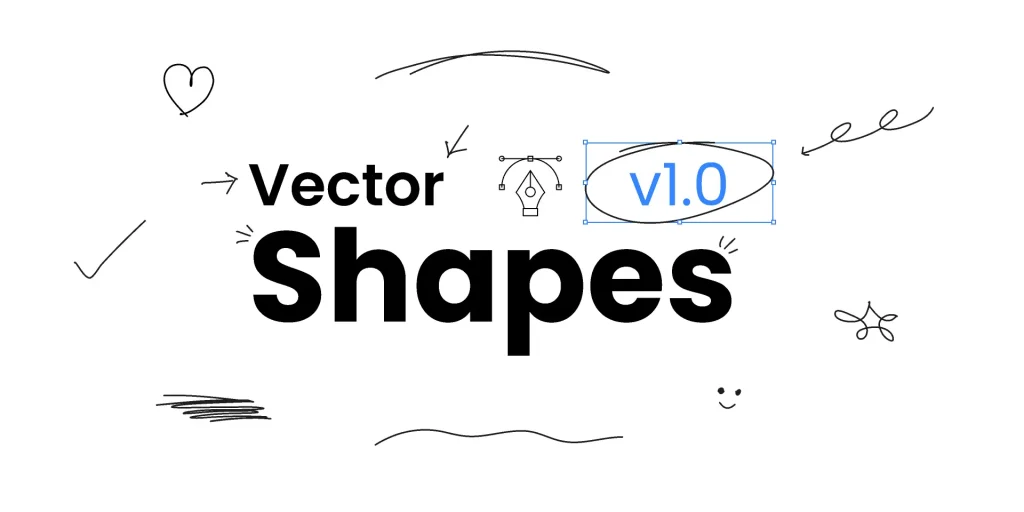
Introduction: Figma has revolutionized the design world with its collaborative, cloud-based platform that allows teams to work seamlessly on UI/UX projects. One of the core elements of Figma that makes it an incredibly powerful tool for designers is the ability to working with vector shapes. Understanding how to create, manipulate, and apply vector shapes is essential for any designer, whether you’re working on web interfaces, mobile apps, or even icons and illustrations. In this post, we’ll dive deep into how to effectively work with vector shapes in Figma, from basic concepts to advanced techniques, ensuring that you can use this feature to its full potential in your designs. What Are Vector Shapes? Before we dive into the specifics of using vector shapes in Figma, it’s essential to understand what vectors are. Unlike raster images, which are made of pixels, vector graphics designing are based on mathematical equations that define shapes through points, lines, and curves. This means vector graphics are scalable and will not lose quality, no matter how large or small they’re resized. Figma, being a vector-based design tool, enables you to create these scalable vector shapes that remain sharp and crisp at any resolution, making them perfect for responsive design. Getting Started with Vector Shapes in Figma: When you open Figma, you’ll find several tools at your disposal for creating vector shapes. These tools include the Pen Tool, the Shape Tool, and the Vector Networks feature, among others. 1. Using the Shape Tool: Figma offers a variety of predefined vector shapes that you can easily manipulate. These shapes include rectangles, ellipses, polygons, and lines. Here’s how you can create them: Rectangle Tool (R): This tool allows you to create rectangles or squares. You can control the corner radius to create rounded corners for a softer look. Ellipse Tool (O): Create circles or ellipses by holding shift (for a perfect circle) or dragging to any shape. Polygon Tool: Create polygons with as many sides as you desire. You can adjust the number of sides via the right-hand properties panel. Line Tool (L): Draw straight lines and adjust their thickness, style, and color. These basic shapes are a great starting point for building out your designs. However, to fully leverage vector shapes, you’ll need to dive into more complex operations. 2. The Pen Tool (P): The Pen Tool is the heart of vector design in Figma. With it, you can create custom shapes by placing anchor points and connecting them with straight or curved lines. Here’s how to use it effectively: Place Points: Click to add anchor points, creating straight lines. Hold Shift while clicking to constrain the angle of your lines to 45° increments. Create Curves: Click and drag the anchor points to create bezier curves, which give you full control over the curve’s direction and length. Close Paths: To complete a shape, click on the first anchor point to close the path. By using the Pen Tool creatively, you can design any custom shape, be it simple or complex, giving you complete flexibility in your designs. Understanding Vector Networks in Figma: Figma’s vector networks are a unique feature that differentiates it from other vector-based tools like Adobe Illustrator. Instead of being limited to working with closed paths (a start and end point), vector networks allow you to create multiple open paths that connect at various points, resulting in a more organic and flexible way of working with vectors. You can combine paths in any way, with each point able to have multiple connections. This makes it easier to create complex designs without the constraints of traditional vector paths. Here’s how vector networks work: Multiple connections at a single point: This allows you to build shapes and forms that connect and interact in multiple ways. Non-closed paths: You no longer need to close every path. This makes it easier to work on detailed illustrations or UI components. This feature brings greater creative freedom and is particularly useful for creating custom icons, illustrations, and intricate UI elements that require precision. Editing Vector Shapes: Once you’ve created your vector shapes, the next step is editing them. Figma offers a range of tools to fine-tune your designs: Direct Selection: Use the Direct Selection Tool (A) to select and move individual anchor points and paths. This allows for precise control over your shapes. Node Editing: After selecting a shape, you can adjust the curve by manipulating its bezier handles, giving you granular control over the shape’s curvature. Boolean Operations: Figma allows you to combine, subtract, intersect, or exclude shapes with Boolean operations. These are helpful when you’re designing complex icons or logos. You can apply the following Boolean operations: Boolean operations are particularly useful for creating shapes that would be difficult or time-consuming to build manually. Applying Styles to Vector Shapes: Figma offers a variety of options to style your vector shapes. You can apply colors, gradients, strokes, and shadows to enhance your designs. Fill Colors: You can apply solid fills, gradient fills (linear, radial, or angular), and even image fills to your shapes. Strokes: Adjust the width, style (solid, dashed, or dotted), and alignment of the stroke. You can also apply different stroke corners for more stylistic effects. Effects: Drop shadows, inner shadows, and blurs are available for adding depth and dimension to your vector shapes. Borders: You can round corners of vector shapes, which is especially useful for UI elements like buttons or cards. Using Vector Shapes in UI Design: Vector shapes in Figma are particularly useful for creating user interface (UI) components. Their scalability and flexibility make them ideal for designing buttons, icons, navigation bars, and other key UI elements. Here are a few tips for using vector shapes in UI design: Consistency: Use vector shapes to maintain consistency in design. By designing icons and UI elements with vectors, you ensure they stay crisp across different screen sizes and resolutions. Responsiveness: Since vector shapes scale without losing quality, your designs will look sharp and clear on devices with different
Using Colors and Gradients in Figma
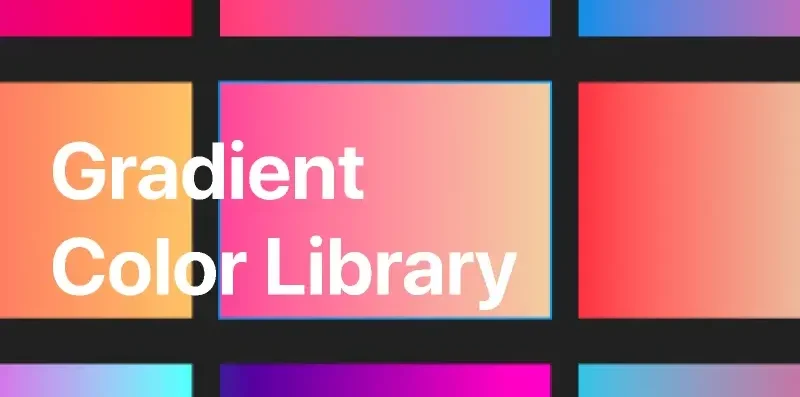
Introduction: Figma has become one of the most powerful design tools for UI/UX designers, offering a plethora of features that make designing efficient and fun. One of the most fundamental aspects of any design, whether it’s for web, mobile apps, or branding, is color. Colors and gradients can transform the way your design feels, making it visually appealing, engaging, and even emotional. In Figma, using colors and gradients effectively can make all the difference in your design process. In this guide, we’ll explore how to use colors and gradients in Figma, tips to implement them creatively, and best practices to ensure that your designs look polished and professional. Understanding Colors in Figma: Before diving into how to apply colors in Figma, it’s important to understand the basic color systems used within the app. Figma provides designers with several color management tools and features that help them stay organized and create visually consistent designs. 1. Color Picker: The color picker in Figma is a straightforward tool that allows you to choose from a wide range of colors. When selecting an object or text, you can access the color picker in the right-hand panel. The color picker offers options to choose from: Hue: The type of color (e.g., red, blue, yellow, etc.). Saturation: The intensity or vibrancy of the color. Lightness: How light or dark the color appears. Opacity: Adjusting how transparent or opaque the color is. These options give you complete control over creating the exact color you need for your design. 2. Color Styles: Figma allows designers to define reusable color styles for their projects. Once you’ve created a color style, you can apply it across multiple elements within your design, ensuring consistency. To define a custom color style, simply follow these steps: Color styles in Figma make it easier to maintain consistent color usage across your design, which is especially helpful when working on larger projects or collaborating with a team. 3. Hex, RGB, and HSL Color Models: Figma supports different color models, and you can enter color values directly using: Hex Code: A six-digit code representing a color (e.g., #FF5733). RGB: Represents color values as red, green, and blue (e.g., rgb(255, 87, 51)). HSL: Represents color values in terms of hue, saturation, and lightness (e.g., hsl(14, 100%, 60%)). You can toggle between these modes directly in the color picker to make sure you’re working with the right color system for your project. Working with Gradients in Figma: Gradients are an excellent way to add depth, dimension, and richness to your designs. Whether you’re designing buttons, backgrounds, or even typography, gradients help make elements stand out. Figma’s gradient tools are powerful yet intuitive, allowing you to create complex gradient effects without needing to be a design expert. 1. Types of Gradients in Figma: Figma supports different types of gradients: Linear Gradient: A gradient that changes color along a straight line. It’s great for creating a smooth transition between two or more colors. Radial Gradient: A gradient that radiates outward from a central point, usually creating a circular transition from one color to another. Angular Gradient: A gradient that transitions colors in a circular motion around a center point, often used to create effects like color wheels or buttons with highlights. Diamond Gradient: A gradient that transitions in a diamond pattern, useful for effects that require a sharp, geometric look. 2. Applying Gradients: To apply a gradient in Figma, follow these steps: Drag the color stops to adjust the gradient direction, spread, or size.This gives you a lot of flexibility in designing unique gradients that fit your style and project needs. 3. Using Multiple Color Stops: Figma allows you to add multiple color stops to a gradient, which can create complex and rich effects. Each stop represents a point where the gradient transitions between colors, and you can move the stops closer together or further apart to control the smoothness of the transition. To add a new color stop: 4. Gradient Opacity: Figma’s gradient tool also allows you to control the opacity of each color stop. This is useful for creating more complex designs, such as overlays, semi-transparent buttons, or background effects. To adjust the opacity: Best Practices for Using Colors and Gradients in Figma: Now that you know the tools and techniques for working with colors and gradients in Figma, let’s explore some best practices to help you create better, more consistent designs. 1. Create a Color Palette: One of the most important things to do when starting a design project is to create a color palette. A well-defined color palette ensures consistency throughout your design and helps create a unified visual experience. Use Figma’s color styles to organize your palette and easily apply it to elements in your design. Consider using color palettes that are: Balanced: Choose a primary color, secondary color, and accent colors. Accessible: Use color combinations that are readable for people with color blindness. Brand-Appropriate: Ensure your color choices align with the branding guidelines of your project or client. 2. Stick to Simple Gradients: While gradients can add dimension and complexity, it’s important not to overdo them. Simple gradients with two to three color stops usually work best and create a more modern, clean look. Avoid using too many colors in a single gradient, as it can overwhelm your design. 3. Use Gradients for Depth, Not Distraction: Gradients are great for adding depth, but they should never distract from the primary message of your design. Use gradients sparingly to highlight important elements or create emphasis without competing with other elements in the design. 4. Test Your Colors: Figma has built-in accessibility tools that allow you to check the contrast ratio of your text and background colors. It’s essential to ensure that your design is legible for all users, including those with visual impairments. Always test the contrast ratio and adjust your colors as needed. Conclusion: Mastering the use of colors and gradients in Figma is an essential skill for any designer. With Figma’s robust
Typography Tips in Figma
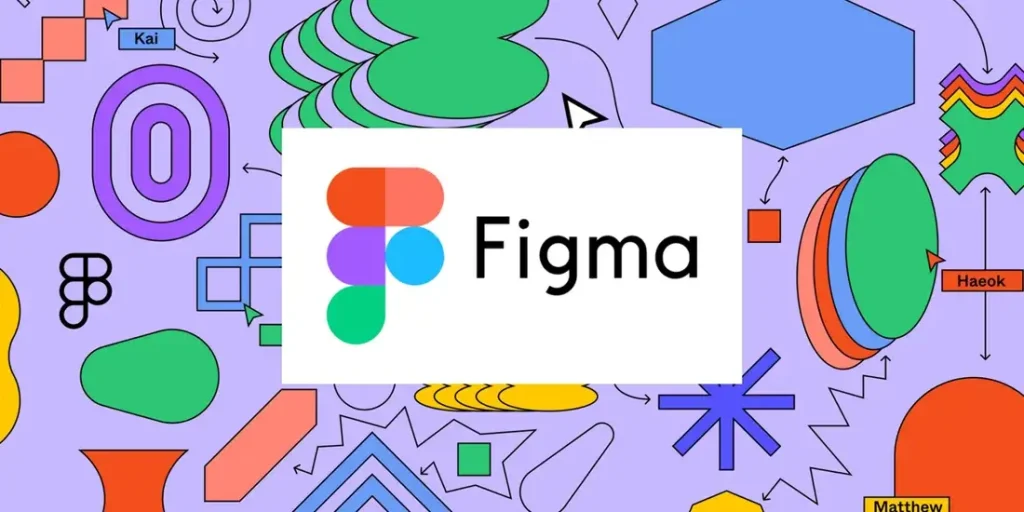
Introduction: Typography plays a crucial role in designing effective and visually appealing interfaces in Figma. By understanding key typography principles, designers can create clear, readable, and engaging text elements. Figma offers a variety of features that allow you to fine-tune fonts, spacing, and alignment for consistency and impact. From selecting the right typeface to adjusting line height and letter spacing, mastering these tools helps enhance user experience. Consistency across headings, body text, and captions can create a cohesive design system. Additionally, Figma’s collaborative environment allows teams to review and iterate on typography tips in figma choices in real-time. These tips can elevate your design process and improve overall design quality. 1. Choose the Right Fonts: Before diving into Figma, the first step is to select the right fonts. Fonts are the foundation of your typography and can set the tone for your entire design. Figma provides you with a variety of fonts from Google Fonts and integrates with custom fonts through font services like Typekit. Tip: When choosing a font, consider the following factors: Readability: Ensure that your font is legible in different sizes and on various devices. Brand personality: Fonts communicate emotions. Make sure the font aligns with the brand’s tone. Web-safe fonts: If designing for web, choose fonts that are optimized for web use and supported across browsers. Figma’s font selection tool allows you to preview fonts, making it easier to find the perfect match for your project. 2. Use Consistent Typography Styles: Consistency is key when it comes to typography. Establish a set of typography styles for headings, subheadings, body text, captions, and other text elements. In Figma, you can create text styles to ensure uniformity across your design. By defining a style, you can quickly apply the same font family, weight, size, and color to various parts of your project. Tip: Create text styles for the following: Heading (H1, H2, H3): These should have larger font sizes, usually bolder, to create a visual hierarchy. Body Text: This text should be readable, usually in a regular or light weight, at a comfortable size for reading. Captions and Small Text: Ensure small text is legible even at smaller sizes. Using text styles in Figma makes it easy to maintain consistency throughout the design process. If you need to update the font style, you can edit one style and have it applied throughout the entire document. 3. Leverage Figma’s Auto Layout for Text: Figma’s Auto Layout feature is one of its most powerful tools, especially when it comes to responsive design. Auto Layout allows you to create dynamic, flexible components that adjust based on content, including text. When working with typography, Auto Layout ensures your text elements adapt to varying amounts of text while maintaining spacing and alignment. Tip: Use Auto Layout for text boxes and buttons to ensure that the text within these elements automatically adjusts when the text length changes. This is especially helpful when working with multiple screen sizes or responsive layouts. For instance, if you’re designing a button and want the text to automatically resize or adjust its padding as the text length changes, Auto Layout can do this without manual intervention. 4. Experiment with Line Height and Letter Spacing: Line height and letter spacing play a crucial role in text readability and visual appeal. Figma gives you the flexibility to adjust both. Line height affects the space between lines of text, while letter spacing controls the space between individual characters. Tip: Figma allows you to fine-tune both line height and letter spacing, giving you full control over how your text appears. 5. Utilize Figma’s Smart Text Features: Figma has some smart text features that can significantly speed up your design workflow. These include text resizing, vertical alignment, and text overflow controls. Tip: Text resizing: If you have a text box and want it to automatically resize based on the content, you can enable Figma’s “Auto Resize” option. This ensures that your text box always adjusts to the content inside it, which is especially useful when dealing with dynamic content like buttons or notifications. Vertical alignment: Figma allows you to align text vertically within a container, ensuring your text appears balanced and centered. Text Overflow: When working with variable-length content, you can manage text overflow in Figma by using ellipses (…) or hiding overflow text to maintain a clean design. These smart text features make working with typography in Figma much more efficient, especially when dealing with text-heavy layouts. 6. Create Text Styles for Different Screen Sizes: When designing for responsive interfaces, it’s essential to ensure your typography works well across different screen sizes. Figma allows you to create multiple text styles for various breakpoints, so your typography adapts to different devices and screen dimensions. Tip: Create text styles specifically for desktop, tablet, and mobile breakpoints. Use larger fonts for desktop designs and more compact styles for mobile screens. Figma’s constraints and Auto Layout features help make this process smoother by ensuring text elements resize and reposition properly. 7. Pair Fonts Wisely: Typography is not just about choosing one font—it’s about combining fonts that complement each other. Mixing fonts can add visual interest and hierarchy to your design, but it’s essential to do so carefully. Figma makes font pairing simple by allowing you to experiment with different font combinations directly in the tool. Tip: When pairing fonts, consider the following: Figma allows you to experiment with different font combinations and see how they work together in real-time, making it easy to find the perfect balance. 8. Use Color to Enhance Typography: Typography is not just about the font—it’s also about how it interacts with color. In Figma, you can change the color of your text elements using the color picker tool, allowing you to create emphasis, draw attention, or establish hierarchy. Tip: Use color strategically to: Figma provides tools to check for accessibility, ensuring your color choices meet WCAG guidelines for text contrast. 9. Consider Accessibility in Typography: Accessibility is crucial when designing with
Creating Custom Design Elements in Figma
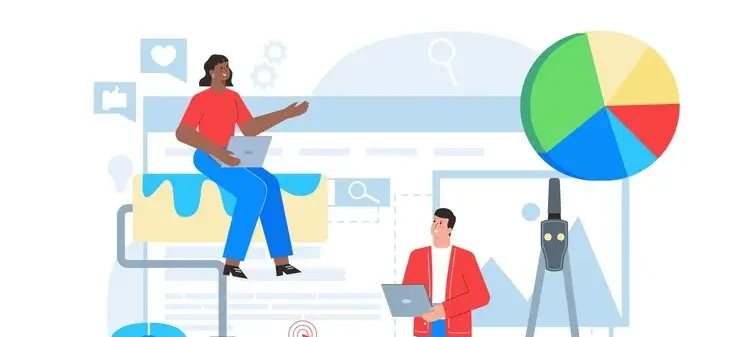
Introduction: Figma is a popular web-based UI/UX design tool used by designers around the world for its collaboration features and versatility. One of its greatest strengths lies in the ability to create custom design elements, which empower designers to personalize their designs, streamline workflows, and develop unique user interfaces. Whether you’re designing a website, mobile app, or digital product, knowing how to create custom design elements in Figma will help you maintain consistency and efficiency throughout your design process. In this blog post, we’ll walk you through the steps and techniques for creating custom design elements in Figma, covering everything from simple buttons to complex icons and components. Understanding Design Elements in Figma: Before diving into how to create custom design elements, it’s essential to understand what these elements are and why they’re important in the context of design. Design elements in Figma can be anything from buttons, icons, and typography, to illustrations, containers, and navigation components. These elements are the building blocks of a user interface, and when custom-built, they reflect the branding, user experience, and aesthetics of the product. Custom elements are critical because they allow you to create a unique design that sets your project apart from others. In Figma, design elements can be vector shapes, images, text, or even complex components built using Figma’s features like Frames, Auto Layout, and Variants. Step 1: Plan Your Design Elements: Before you begin creating custom elements in Figma, it’s important to plan. Start by thinking about what type of design elements you need and what they will achieve. Are you designing buttons for a website? Custom icons for an app? Perhaps illustrations or data visualizations for a dashboard? Consider the following: Functionality: What is the purpose of each element? For instance, buttons need to be interactive and follow specific behavior when clicked. Brand Guidelines: If you’re working on a project that has existing brand guidelines, make sure to consider them. You’ll need to adhere to the brand’s color palette, typography, and style when creating custom elements. Consistency: Ensure that your custom elements follow a consistent design system throughout the product. Consistency is key for a polished user experience. Responsiveness: How will the element behave across different screen sizes? Figma’s Auto Layout feature helps you create elements that adapt to different screen sizes without breaking their design. Step 2: Start with Basic Shapes and Frames: Figma offers a variety of tools to start building your custom designing elements. For most designs, you’ll use basic shapes (rectangles, circles, polygons, etc.) to form the foundation of your elements. Create a Shape: Select the shape tool (R for rectangle, O for circle, etc.) and draw a shape on your canvas. Modify the Shape: Use the properties panel on the right to modify the width, height, border radius, and other attributes of your shape. This is essential for creating buttons, containers, and other UI elements. Frames: Frames in Figma allow you to group elements together. Frames are the building blocks for almost everything you create in Figma, from buttons to complex components. To create a frame, simply press ‘F’ and draw a frame. You can add additional layers inside the frame to further customize your element. Step 3: Customize Your Design Elements: Once you’ve established the basic shape and structure of your design elements, you can start customizing them to align with your project’s aesthetic and functionality. Adding Colors: Figma allows you to choose from a range of color options. You can use the color picker or define custom hex values to match your design system’s colors. Shadows and Effects: Adding shadows or other effects to your elements can make them visually distinct and give them a sense of depth. To add shadows, simply navigate to the “Effects” section in the properties panel and apply the desired shadow effect. Typography: Text is a crucial part of custom elements like buttons, navigation menus, and headers. In Figma, you can style text by adjusting the font, size, weight, and alignment. If you’re using a custom font, ensure it’s added to your file. Step 4: Utilize Auto Layout for Responsive Design: Auto Layout is one of Figma’s most powerful features for creating responsive custom design elements. It allows you to create flexible layouts that automatically adjust as content changes, making your design adaptable to different screen sizes and content variations. To use Auto Layout: 1. Select a Frame or Group of elements you want to use Auto Layout with. 2. In the properties panel, click the ‘+’ icon next to Auto Layout to apply it. 3. Adjust the padding, spacing, and alignment options to fine-tune how elements respond when resized. Auto Layout is especially useful for creating components like buttons, cards, and form elements that need to adapt to dynamic content. Step 5: Creating Components and Variants: One of the most powerful features of Figma is its ability to create reusable components. Components allow you to define a design element once and reuse it multiple times across your project. When you make a change to the master component, all instances of that component will update automatically, which helps maintain consistency and speeds up your workflow. To create a component: 1. Choose the element or set of elements that you wish to convert into a component. 2. Right-click and select “Create Component” or use the shortcut Cmd/Ctrl + Alt + K. If your design element needs to have different states (e.g., a button with normal, hover, and clicked states), you can use Variants. Variants allow you to group multiple versions of a component together, making it easier to manage and switch between different states of the same element. To create Variants: 1. Select your component. 2. In the right panel, click the “Variants” section and then “Add Variant.” 3. Modify the properties of each variant (e.g., changing colors, text, or adding interactions). Step 6: Adding Interactions and Prototyping: While design elements in Figma are static by default, you can add interactivity to your custom elements through Figma’s
Mastering Layers and Components in Figma
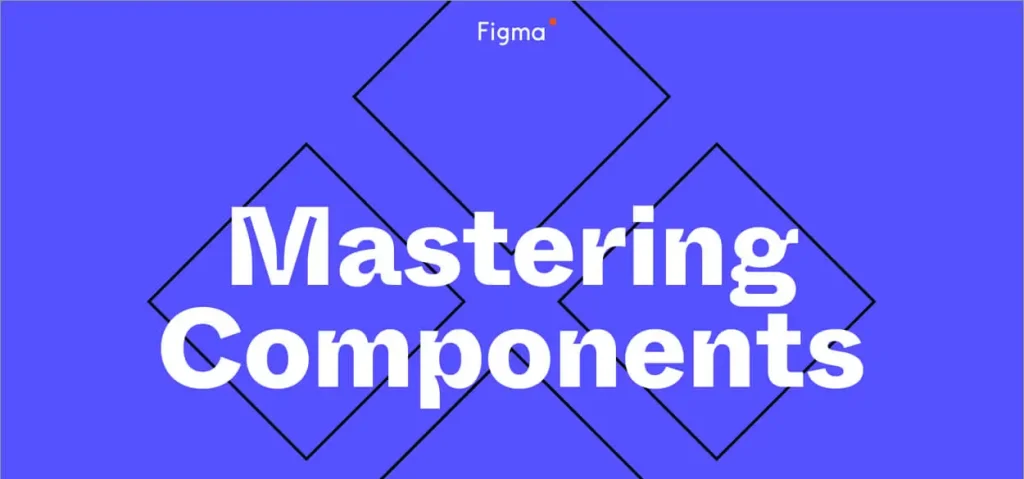
Introduction: Figma has become an industry-standard tool for UI/UX designers, and for good reason. One of the key reasons behind its popularity is the flexibility and power it offers in the design process. Figma’s robust features allow for seamless collaboration, rapid prototyping, and efficient design workflows. Among the many features Figma provides, mastering layers and components is crucial for organizing, scaling, and maintaining consistency in design projects. In this article, we’ll explore how you can master layers and components in Figma, and how these tools can elevate your design practice. Understanding Layers in Figma: At its core, Figma operates on a layering system, much like most design software. However, Figma’s layer system is unique in that it is highly collaborative and visual. Layers in Figma represent individual elements such as shapes, text, images, or components that make up your design. They exist on a canvas, where designers can create and manipulate their design components, structures, and arrangements. Organizing Layers: A well-organized layer structure is essential for a smooth design process. To keep your design projects efficient and easy to manage, it is critical to understand how to organize your layers. Naming Layers: Naming layers properly is essential for keeping track of elements in your design. For instance, instead of having a generic “Rectangle” or “Group,” try naming layers based on the role of the element, such as “Button-Primary” or “Heading-01.” Clear and consistent naming conventions reduce confusion and streamline collaboration, particularly in larger teams. Using Frames and Groups: Figma allows you to group layers together using “Frames.” Frames help you organize elements into containers, making it easier to structure your design hierarchies. For example, a mobile screen can be a frame, while individual components like buttons, headers, or images can be grouped as layers within that frame. This structure is especially helpful for responsive designs and for scaling designs across multiple screen sizes. Layer Visibility and Locking: Sometimes, while designing, you might need to hide or lock certain layers. Figma allows you to toggle the visibility of layers, which is particularly helpful when you have many elements in your design. Locking layers prevents accidental editing, which is essential when working with complex designs or when you want to protect certain elements from changes. Layer Order: Figma operates on a stacking order, where elements are layered on top of each other. Understanding this order is crucial when positioning elements. You can easily adjust the layering order by dragging layers up or down in the layers panel or using the shortcut keys (Ctrl + [ or Ctrl + ] on Windows, Command + [ or Command + ] on Mac) to move layers forward or backward. Managing Layers for Collaboration: In Figma, collaboration is at the heart of the design process. Multiple designers can work on the same file simultaneously, and managing layers is crucial in ensuring that the project runs smoothly. Commenting: Figma allows collaborators to comment directly on specific layers. This is useful for providing feedback or making suggestions related to particular design elements without disrupting the structure of the file. Version Control: Figma automatically saves version histories of your design files. If something goes wrong, you can always go back to a previous version of your design. It’s particularly helpful for tracking changes and collaborating effectively. What Are Components in Figma? Components are a game-changer in Figma. A component is a reusable element that can be created once and used multiple times across a design file. If you make changes to a component, all instances of that component will automatically update to reflect the change. This ensures consistency and efficiency across your design, especially in large projects. Creating and Using Components: Creating Components: To create a component in Figma, you can select a group of elements (shapes, text, etc.) and press Cmd/Ctrl + Alt + K or right-click and select “Create Component.” Once you create it, this group of elements becomes a reusable unit that you can insert into other parts of your design. For example, you can create a button as a component and reuse it across multiple screens in your design. Instance of Components: After creating a component, you can insert instances of it wherever needed. When you drag a component onto the canvas, you create an instance of it. The instance is a linked version of the original component, meaning that any changes made to the original will reflect on all instances across the design. Overrides: While instances of a component will inherit the properties of the master component, you can still modify certain properties in each instance. These modifications are called “overrides.” For example, you can change the text of a button or alter its color while keeping the overall structure of the button intact. Overrides allow for flexibility while maintaining consistency. Detaching Instances: If you want to break the link between an instance and its master component, you can “detach” the instance. Detaching an instance makes it a standalone element, meaning it will no longer inherit any changes made to the original component. This is useful when you need to make a unique modification that isn’t intended to be reused. Benefits of Components: Consistency: Components help maintain consistency across your designs. By reusing the same components for common elements (buttons, inputs, etc.), you ensure that these elements are visually and functionally consistent throughout your design. This reduces design debt and speeds up your workflow. Efficiency: Components significantly improve design efficiency. Instead of creating the same element multiple times, you can create a single component and reuse it wherever necessary. Any changes made to the component are automatically reflected in all instances, saving you the hassle of making changes manually in each place. Collaboration: Figma’s component system makes collaboration much smoother. When you’re working in a team, everyone can access the same set of components. This means that the entire design team works with the same building blocks, which makes it easier to maintain visual and functional coherence. Responsive Design: Components play a key
Setting Up Your Workspace in Figma
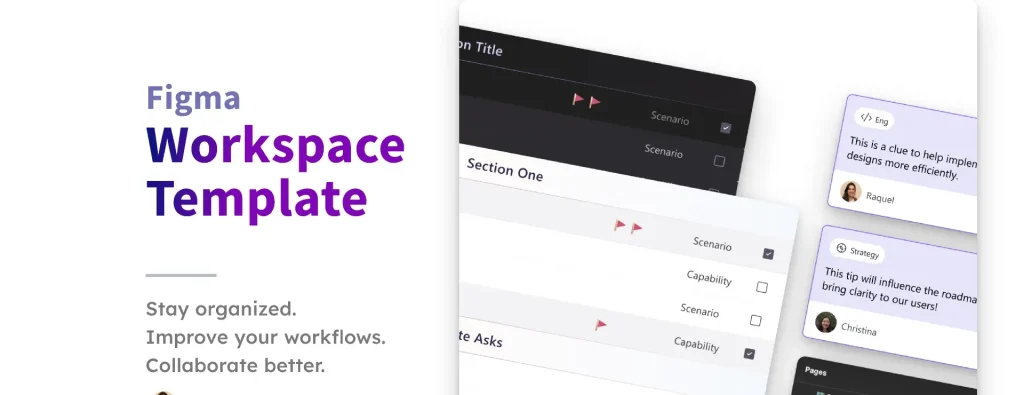
Introduction: Creating a seamless and efficient workspace is critical for any graphic designer, and this is particularly true when working with digital tools like Figma. As one of the most popular design platforms for UI/UX and graphic design, Figma offers a powerful, collaborative, and cloud-based environment that enables designers to work faster and more effectively. Setting up your Figma workspace correctly can improve your workflow, enhance productivity, and ensure your designs are both innovative and organized. In this guide, we’ll walk you through the steps to set up your ideal workspace in Figma, ensuring you can get the most out of the tool. 1. Understanding the Figma Interface: Before diving into specific workspace settings, it’s important to familiarize yourself with the general layout and features of Figma. The main components of the interface include: Canvas: This is where you create and manipulate your designs. It’s the large area in the center where you’ll spend most of your time. Layers Panel: On the left, you’ll find the layers panel, where you can organize all the components and elements of your designs. This panel is critical for managing complex projects. Properties Panel: On the right side, this panel allows you to adjust properties like color, typography, position, and size. Top Bar: This contains essential tools and options like File, Edit, View, and Share, as well as access to your personal account settings. Knowing where everything is and how the interface is laid out is key to setting up an efficient workspace. Now, let’s move on to optimizing these elements. 2. Customize Your Figma Preferences: The first step in setting up a personalized workspace is adjusting your preferences within Figma. By customizing these settings, you can tailor the experience to fit your specific workflow. Here are a few adjustments you should consider: Appearance: Choose between light or dark mode depending on your personal preference. Dark mode is often preferred for long hours of work, as it’s less straining on the eyes. Auto-Save: Figma automatically saves your work in real-time, but it’s always a good idea to double-check your settings and ensure your work is being saved properly. Font Preferences: As a graphic designer, the fonts you use are essential. Figma allows you to install and use custom fonts, so make sure you have access to your preferred typefaces for consistency across your projects. 3. Organizing Your Figma Files: Proper file organization is essential to staying on top of your work. When working on multiple design projects, it’s important to develop a naming convention and folder structure that makes sense to you and your team. Here are some tips for organizing your files in Figma: Create Projects: Group your files into projects. For instance, if you’re working on multiple clients or different design systems, creating separate projects will keep things neat and manageable. Naming Conventions: Adopt a naming system that’s clear and consistent. For example, use project names followed by version numbers or dates (e.g., “Client Name – Homepage v1” or “Product Design – Jan 2025”). Folders and Subfolders: Inside each project, create folders to house different parts of your design process. For example, have separate folders for wireframes, high-fidelity mockups, prototypes, and resources. Version History: Figma’s version history feature allows you to track and revert to previous versions of your designs. Make sure to take advantage of this by regularly naming and saving new versions. 4. Utilizing Templates and Plugins: One of the greatest strengths of Figma is its extensive library of templates and plugins. As you set up your workspace, consider leveraging these resources to save time and enhance your designs: Templates: Figma has a robust library of templates for everything from wireframes to UI kits and more. These templates can give you a head start on projects, allowing you to focus on customization rather than starting from scratch. Explore templates for websites, mobile apps, and design systems that align with your design needs. Plugins: Figma offers a wide range of plugins to boost productivity. For example, you can use plugins to easily access icons, illustrations, and images, or to automate tasks like color palette generation, accessibility checks, and data population. Install plugins such as Unsplash, Iconify, and Stark to elevate your workflow. 5. Customize the Toolbars and Shortcuts: Figma allows you to customize your toolbars and keyboard shortcuts to speed up your design process. As a graphic designer, you can streamline repetitive tasks and reduce the time spent navigating through the interface by setting up your own shortcuts. Toolbars: While Figma’s default toolbar is generally user-friendly, you may find it more efficient to remove tools that you rarely use and add the ones you access most often. Keyboard Shortcuts: Learn and set up your own custom shortcuts for frequently used commands such as “Copy,” “Paste,” “Undo,” and “Zoom In/Out.” By mastering these shortcuts, you’ll be able to design more quickly and fluidly. 6. Color Scheme and Design Systems: When working in Figma, it’s important to have a color scheme and design system in place to ensure consistency throughout your projects. A well-established design system can streamline your design process by offering predefined styles for typography, colors, components, and other elements. Create a Color Palette: Start by defining your brand’s primary and secondary colors, along with any neutral tones you may need. You can save these colors as styles in Figma to quickly apply them to elements. Typography Styles: Define heading styles, body text, and other typography settings so you can easily reuse them throughout your designs. This ensures uniformity and saves you the hassle of manually adjusting typography every time. Reusable Components: Build and save reusable components like buttons, navigation bars, and cards, so you can drag and drop them into new frames, ensuring consistency across different pages and projects. 7. Collaboration Tools and Sharing Settings: Figma is renowned for its real-time collaboration features, and setting up an environment that facilitates smooth communication and feedback is essential when working in teams. Here’s how to ensure you’re collaborating effectively: Commenting: Use
Introduction to Figma Basics
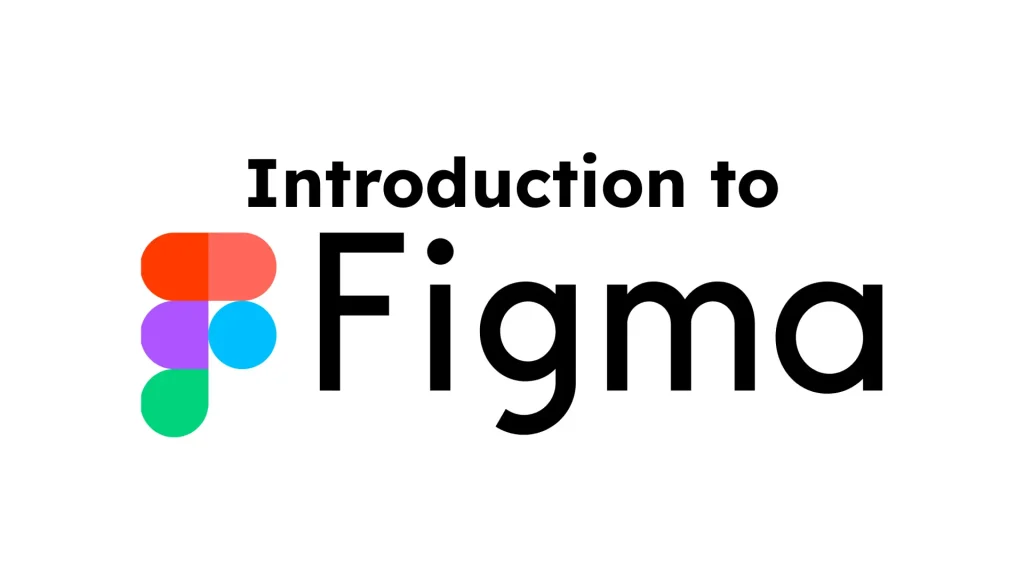
Introduction: Figma has rapidly gained popularity in the design world for its collaborative features, versatility, and ease of use. Whether you are a professional designer, a product manager, or a developer, understanding the basics of Figma can significantly improve your workflow and elevate your Graphics design projects. This blog post will serve as an introduction to Figma basics, exploring its primary features, key tools, and how you can get started with designing stunning projects right away. What is Figma? Figma is a cloud-based design tool that allows designers to create, prototype, and collaborate on user interface (UI) designs. It is used for everything from wireframing and user experience (UX) design to building high-fidelity prototypes for mobile apps, websites, and other digital products. Figma is known for being user-friendly and accessible, making it suitable for both beginners and seasoned design professionals. Why Choose Figma? The main selling points of Figma include: Real-time Collaboration: One of Figma’s standout features is its ability to allow multiple users to work on a design simultaneously. This is especially valuable for teams who need to collaborate in real-time, as changes made by one person are instantly visible to others. Cross-Platform: Figma is web-based, meaning it works on both macOS and Windows, and you can even access it through a browser on Linux. This flexibility makes it accessible from anywhere, whether you’re working from home, at the office, or on the go. Versatility: Figma isn’t just for UI designers. It can be used for wireframing, prototyping, vector editing, and more. Whether you need to create pixel-perfect designs, low-fidelity wireframes, or high-level interactive prototypes, Figma is a one-stop shop for all your design needs. Getting Started with Figma: Before diving into the tools and features, you need to set up a Figma account and familiarize yourself with the basic workspace. Here’s how you can get started: 1. Creating a Figma Account: Head to the Figma website (figma.com) and sign up for a free account. You can create an account using your Google or Slack credentials or simply sign up with an email address. The free account offers access to the basic features, making it a great way to explore Figma’s capabilities before committing to a paid plan. 2. Navigating the Interface: Once you’ve logged in, you’ll be greeted with the Figma dashboard, where you can create new files, access recent projects, and explore community resources. The interface consists of several key areas: Toolbar: Located at the top of the screen, this contains tools for creating shapes, drawing lines, adding text, and more. You’ll also find options to undo/redo actions and zoom in and out. Canvas: The central workspace where you’ll create your designs. Think of this as your blank page where all the magic happens. Layers Panel: On the left side of the interface, the Layers panel displays a hierarchical list of all the elements in your design. This is where you can manage objects, group layers, and arrange elements. Properties Panel: On the right side, the Properties panel lets you adjust the properties of the selected object, such as its size, color, and positioning. 3. Understanding the Design Tools: Now that you’re familiar with the workspace, let’s explore the basic tools available in Figma. These tools are designed to help you quickly create, modify, and organize elements in your design. Frames and Artboards: Frames are the foundational building blocks in Figma. Frames can represent the overall design layout, like a phone screen or a desktop window. You can also use frames for components and groups of elements. Artboards are similar but used for organizing different screen states or stages of your design. Shapes and Pen Tool: Figma allows you to create basic shapes (rectangles, circles, lines) with ease. The Pen tool offers more flexibility by letting you draw custom paths and vector shapes. Using the Pen tool, you can create complex shapes and illustrations, making it a key tool for UI and icon design. Text Tool: The Text tool allows you to add text elements to your design. You can adjust fonts, sizes, line spacing, and alignment. Figma also offers support for Google Fonts, so you have access to a vast selection of typography choices. Images and Icons: You can import images directly into Figma and use them in your design, either by dragging them from your desktop or using the import option. Figma also offers a rich library of free icons and vector images, which you can add directly to your project. Auto Layout: Auto Layout is a feature that automatically arranges and resizes design elements based on their content. This is particularly useful when designing responsive layouts or working with components that need to adjust to different screen sizes. Components: Components are reusable elements that help maintain consistency across your designs. For example, you could create a button component and reuse it throughout your project, ensuring uniformity in color, size, and shape. When you make a change to a component, all instances of that component update automatically. 4. Prototyping with Figma: In addition to designing, Figma allows you to create interactive prototypes. Prototyping is essential for testing user flows and demonstrating how your design will behave in a real-world scenario. Interactive Elements: You can add interactions, such as links, buttons, and hover states, to your design. This enables you to simulate how users will navigate your interface and interact with the various elements. Transitions and Animations: Figma also supports smooth transitions and animations between different screens or states. These transitions give your prototype a more realistic feel, allowing stakeholders to experience your design as if it were a finished product. Sharing and Collaboration: Figma makes it easy to share prototypes with clients or team members. You can share a live link to your design, allowing others to view or leave comments directly on the file. This feedback loop is invaluable when refining your design. Tips for Efficient Figma Workflow: Use Keyboard Shortcuts: Learning Figma’s keyboard shortcuts will speed up your workflow. For example, pressing
Secrets of Social Media Success
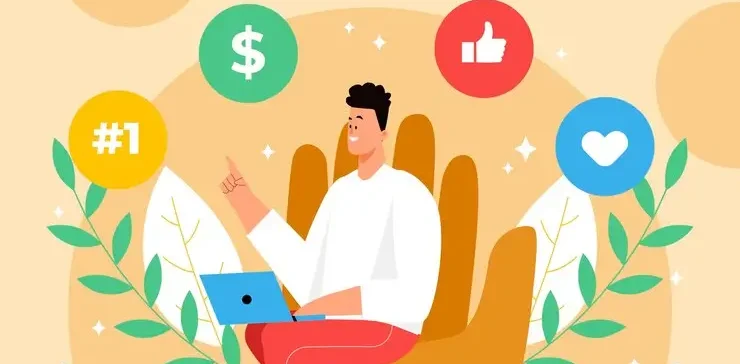
Introduction: In today’s digital age, social media has become a cornerstone for personal branding, business marketing, and communication. With billions of people using platforms like Facebook, Instagram, Twitter, LinkedIn, and TikTok, the opportunities for connecting with audiences have never been greater. But while the potential is immense, achieving success on social media requires more than just posting sporadically or hoping for viral content. So, what are the real secrets to social media success? This blog post will dive deep into the strategies, tools, and techniques that can help you thrive in the fast-paced world of social media. 1. Understanding Your Audience: The first secret to success is truly understanding your target audience. Without knowing who you are talking to, it’s impossible to create content that resonates. Every social media platform attracts different demographics, and these platforms also offer various tools to help you learn more about your followers. Why it matters: Understanding your audience’s preferences, interests, pain points, and online behaviors will guide the creation of relevant content. The more specific your knowledge, the more personalized and engaging your content can be. Actionable Tip: Use analytics tools provided by social media platforms (like Facebook Insights or Instagram Analytics) to learn about the age, gender, location, and activity patterns of your audience. This will inform the type of content you produce and the best times to post. 2. Consistency is Key: One of the biggest mistakes people make on social media is being inconsistent. You might post a lot in the beginning and then lose steam, or you may post sporadically without a clear schedule. Consistency is crucial for cultivating an active and engaged audience. Why it matters: Consistency builds familiarity and trust with your audience. When people know you are reliable and will consistently deliver content, they are more likely to engage with your posts, share them, and return for more. Actionable Tip: Create a content calendar that outlines what you’ll post and when. Utilize platforms such as Buffer, Hootsuite, or Later to plan and automate your posts ahead of time. This will help you maintain a steady stream of content without feeling overwhelmed. 3. Engagement Over Broadcasting: Social media is not just a broadcasting platform where you push your content out into the void. It’s about building relationships and engaging with your followers. Engagement can include responding to comments, liking posts, answering questions, and even interacting with other accounts in your niche. Why it matters: Social media thrives on conversation. When you engage with your audience, it creates a sense of community and makes people feel valued. Plus, platforms like Instagram and Facebook reward engagement, making your content more likely to show up in people’s feeds. Actionable Tip: Set aside time each day to respond to comments, messages, and mentions. Make sure to thank your followers for their support, ask them questions, and get involved in the conversations they are having. 4. Crafting Valuable and Shareable Content: Creating content that provides value is essential for success on social media. Whether it’s educational, entertaining, or inspiring, your content must give your audience a reason to stop scrolling and engage with it. Why it matters: People don’t just come to social media to be sold to. They want to learn something new, feel connected, or be entertained. By providing value, you build credibility and trust, which can lead to more followers and, eventually, conversions. Actionable Tip: Identify the types of content that resonate with your audience. This could include how-to videos, infographics, motivational quotes, tutorials, and industry insights. Don’t be afraid to experiment with various formats to see what gets the best response. 5. Leverage Visuals and Storytelling: The human brain processes images 60,000 times faster than text, which is why visual content is so effective on social media. Whether it’s eye-catching images, videos, or infographics, visuals grab attention in a way text alone cannot. Why it matters: With so much content being posted daily, standing out visually is essential. Additionally, incorporating storytelling into your posts humanizes your brand, making it easier for people to relate and connect with you. Actionable Tip: Invest in high-quality visuals, whether through professional photography, design tools like Canva, or user-generated content. Use storytelling to create narratives that align with your brand’s voice. Show behind-the-scenes moments, personal stories, or customer success stories to make your content more relatable. 6. Utilizing Hashtags and Keywords: Hashtags and keywords are critical for reaching a wider audience. They help categorize your content and make it discoverable by people outside of your immediate network. Why it matters: Hashtags are essentially the search engine for social media. By using popular and relevant hashtags, you increase the chances of your content being discovered by people who are interested in your topic or niche. Actionable Tip: Research trending and relevant hashtags for your industry using tools like Hashtagify or Instagram’s explore function. Don’t just use generic, high-volume hashtags – include niche-specific ones to reach a more targeted audience. 7. Analyze and Adapt: One of the most important secrets to success on social media is the ability to analyze your performance and adapt. The digital world is constantly evolving, and so is your audience’s behavior. Simply posting content and hoping for the best isn’t enough. Why it matters: Analyzing your data allows you to identify what works and what doesn’t. This ensures that you are continuously optimizing your strategy to better serve your audience and achieve your goals. Actionable Tip: Regularly review your social media analytics to track metrics such as engagement rate, reach, impressions, and click-through rate. Use these insights to refine your content and posting strategy. Experiment with different approaches and see what resonates most with your audience. 8. Paid Advertising Can Amplify Organic Efforts: While organic growth is essential, using paid advertising can significantly boost your reach and help you achieve your goals faster. Social media platforms offer advanced targeting options that allow you to reach specific demographics based on interests, behavior, and location. Why it matters: Paid ads can help
Winning Social Media Strategy

Introduction: In today’s digital age, social media has become a cornerstone of communication, marketing, and branding for businesses, individuals, and organizations alike. With billions of users worldwide, platforms like Facebook, Instagram, Twitter, LinkedIn, and TikTok offer unparalleled opportunities to connect with audiences, grow brand awareness, and drive sales. However, simply having a social media presence isn’t enough. To succeed, you need a winning social media strategy. A robust strategy doesn’t just rely on posting content sporadically or following trends blindly. Instead, it’s a well-thought-out plan with clear objectives, valuable content, and consistent engagement that works together to achieve long-term goals. In this blog post, we’ll walk you through how to build a winning social media strategy, from goal-setting to execution, and help you stand out in a crowded digital space. 1. Define Your Social Media Goals: The first step in crafting a winning social media strategy is defining your goals. What outcomes are you aiming for with your social media strategy?Are you aiming to build brand awareness, drive website traffic, increase sales, or engage with your community? Clear, measurable goals are essential for guiding your strategy and tracking progress. To set smart goals, use the SMART framework, which stands for: Specific: Your goal should be clear and focused. Measurable: You should be able to track progress with numbers or data. Achievable: Set goals that are realistic based on available resources. Relevant: Ensure your goals align with your overall business objectives. Time-bound: Establish a timeframe to accomplish the goal. For example, instead of setting a vague goal like “increase followers,” try something more specific, like “gain 500 new Instagram followers in the next 3 months.” This goal is measurable, time-bound, and actionable. 2. Understand Your Audience: Before creating content or engaging with users, it’s crucial to understand who your audience is. Who are you trying to reach? What are their interests, behaviors, and challenges? Knowing your target audience helps you create content that resonates with them and meets their needs. To gain insights into your audience: Conduct surveys and polls: Ask your current followers about their preferences. Analyze your competitors: Look at the audiences your competitors are targeting and see if there are opportunities for differentiation. Use analytics tools: Most social media platforms offer insights that show age, gender, location, and interests of your followers. Create buyer personas: Build detailed profiles of your ideal customers based on demographics, psychographics, and online behaviors. When you know your audience’s preferences, you can tailor your content to engage them more effectively. 3. Choose the Right Social Media Platforms: Not all social media platforms are created equal, and not all will work for your business. Choosing the right platforms is a critical part of your strategy. Consider the following factors when deciding where to focus your efforts: Where is your audience? Different platforms attract different demographics. For example, if you’re targeting professionals, LinkedIn is ideal. For a younger demographic, TikTok or Instagram might be better. What type of content do you excel at creating? Instagram and Pinterest are visually-driven platforms, ideal for brands with strong imagery. Twitter is great for real-time updates and conversations, while LinkedIn is focused on B2B content. Your business goals: If you’re aiming to drive traffic, platforms like Facebook and Twitter work well for sharing blog posts or articles. If brand awareness is your priority, Instagram and YouTube offer opportunities for creative visual content. By focusing on the platforms that align best with your goals and audience, you’ll increase the chances of success while avoiding spreading yourself too thin. 4. Content is King—But Context is Queen: Once you’ve set your goals and identified your audience, the next step is creating content. Content is the lifeblood of any social media strategy, but it’s not just about quantity. It’s about quality, relevance, and timing. Your content should: Add value: Educate, entertain, or inspire your audience. Avoid overly promotional content. Be consistent: Establish a posting schedule to keep your brand top of mind. Consistency helps build trust and engagement. Use a variety of formats: Diversify your content with images, videos, blogs, infographics, and polls to keep things fresh and engaging. Incorporate user-generated content (UGC): Showcase content from your audience to build community and trust. Be on-brand: Every piece of content should align with your brand’s voice and values. Content creation is only half the battle; distributing it effectively is just as important. Make sure to post at optimal times for your target audience. Most social platforms provide analytics to suggest the best times to post based on when your followers are most active. 5. Engage and Build Relationships: Social media is not a one-way street. To build a loyal following and turn your audience into customers, you need to engage with them regularly. Starting meaningful conversations, sharing user-generated content, and showing appreciation for your followers can help humanize your brand and build strong relationships. Don’t forget to be proactive in engaging with your audience. Comment on relevant posts, participate in trending conversations, and join groups or communities within your niche. This type of interaction fosters brand loyalty and makes your audience feel valued. 6. Measure, Analyze, and Optimize: A winning social media strategy isn’t static. It requires continuous monitoring, analysis, and optimization. Without tracking your performance, it’s impossible to know what’s working and what isn’t. Track key performance indicators (KPIs) such as: Engagement rates: Likes, comments, shares, and saves. Follower growth: How many new followers you gain over time. Website traffic: How many visitors are coming from social media. Conversions: How many social media followers take the desired action, such as making a purchase or signing up for a newsletter. Use the analytics tools available on each platform to monitor these metrics and adjust your content, posting times, and overall strategy accordingly. 7. Stay Updated and Adapt to Trends: The world of social media is constantly evolving. New trends, features, and algorithms emerge regularly. It’s crucial to stay updated on the latest changes and adapt your strategy accordingly. Follow industry blogs, join webinars,
Social Media Engagement Growth

Introduction: In today’s digital-first world, social media is more than just a platform for connection; it has become an essential tool for growth and brand building. For businesses, influencers, and individuals alike, growing social media engagement growth is a key goal that drives visibility, fosters community, and ultimately leads to success. But the question remains: how can you effectively grow your social media engagement in a way that produces long-term results? This blog post will explore actionable strategies to help you grow your social media engagement, from understanding your audience to optimizing content and building stronger relationships with followers. By implementing these proven methods, you’ll see an increase in not just likes and comments, but deeper, more meaningful interactions that can elevate your social media presence. 1. Define Your Engagement Goals: Before diving into the tactics and strategies of engagement growth, it’s crucial to define what success looks like for your social media efforts. Engagement growth can mean different things to different people—whether it’s more likes, shares, comments, or the number of people directly interacting with your brand. Key Actions: Set Specific KPIs: Identify key performance indicators (KPIs) such as engagement rate, follower growth, post shares, and click-through rates. This will give you a clear metric to track progress. Align with Your Brand Objectives: Your social media engagement growth should align with broader business or personal objectives. Whether it’s building brand awareness, driving traffic to a website, or increasing sales, always keep your ultimate goals in mind. 2. Know Your Audience Inside and Out: Understanding your audience is paramount to growing engagement. When you know what your audience cares about, what challenges they face, and the content they enjoy, you can create more tailored, relevant posts that drive meaningful interaction. Key Actions: Utilize Analytics Tools: Platforms like Instagram Insights, Facebook Analytics, and Twitter Analytics provide a wealth of data about your followers, including their demographics, online behavior, and interactions. Conduct Surveys and Polls: Use direct feedback from your followers to understand their preferences and needs. This helps you produce content they’ll connect with and engage in. 3. Consistency is Crucial: One of the most effective ways to grow engagement on social media is to post consistently. When you remain visible in your followers’ feeds, they’re more likely to engage with your content. Regular posting also signals to social media algorithms that your profile is active, which can improve your reach. Key Actions: Establish a Posting Schedule: Create a content calendar to ensure a steady stream of posts. Experiment with different frequencies to find the right balance for your audience. Leverage Automation Tools: Use scheduling tools like Buffer, Hootsuite, or Sprout Social to maintain consistency in your posting. These platforms allow you to plan content in advance and post at optimal times. 4. Focus on High-Quality Content: Quality over quantity is essential for growing social media engagement. Posts that resonate with your audience and provide value are more likely to generate likes, shares, and comments. Content that educates, entertains, or informs will naturally encourage interaction and help build your credibility online. Key Actions: Create Visually Appealing Content: High-quality visuals such as images, infographics, and videos grab attention. Invest in professional photography or use tools like Canva to enhance the aesthetics of your posts. Experiment with Content Formats: Mix up your content types—carousel posts, videos, stories, and even live streams—to keep your audience engaged. Diversifying your approach ensures you cater to different preferences. Use Captions to Spark Conversations: Ask questions, share thought-provoking statements, or encourage your audience to share their opinions in the comments. Engaging captions can foster interactions and conversation. 5. Encourage User-Generated Content (UGC): User-generated content is one of the most effective ways to increase engagement. Not only does UGC help you build a stronger sense of community, but it also serves as social proof, which can boost your credibility and influence. Key Actions: Create Branded Hashtags: Encourage your followers to use a specific hashtag when posting content related to your brand. This makes it easier for you to find and share their posts. Host Contests and Challenges: Launch fun contests or challenges that encourage followers to create and share content with your brand. Offering rewards or recognition will motivate them to participate. Feature UGC on Your Page: Show appreciation for your followers by reposting their content on your own feed. Acknowledging their contributions encourages more people to engage. 6. Prioritize Two-Way Engagement: Building a relationship with your audience goes beyond simply creating content—it’s about engaging with your followers in a meaningful way. Acknowledge comments, reply to messages, and participate in conversations to foster a stronger connection with your community. Key Actions: Respond to Comments and Messages Promptly: Interaction is key to building a loyal audience. Make sure to reply to comments on your posts and answer messages in a timely manner. Personalized responses show that you value your followers. Join Relevant Conversations: Engage with trending topics or discussions in your niche. By participating in these conversations, you position yourself as an active and valuable member of your community. Show Appreciation: Regularly express gratitude to your followers by thanking them for their support or featuring them in your posts. A little appreciation can go a long way in cultivating loyalty. 7. Harness the Power of Interactive Content: Interactive content is a highly effective way to engage your audience. Polls, quizzes, and interactive stories encourage followers to actively participate in your posts, making them more likely to engage and share. Key Actions: Polls and Surveys: Use polls and surveys to ask questions or gather feedback from your followers. This makes your audience feel heard and gives them a voice in your content. Instagram Stories and Facebook Stories: Take advantage of the interactive features available on platforms like Instagram and Facebook. Tools like “Swipe Up” links, quizzes, and polls help keep your audience engaged with your content. Live Streaming: Going live on social media platforms is another powerful way to increase engagement. Live sessions allow you to connect in real-time with
