Effective Client Management System
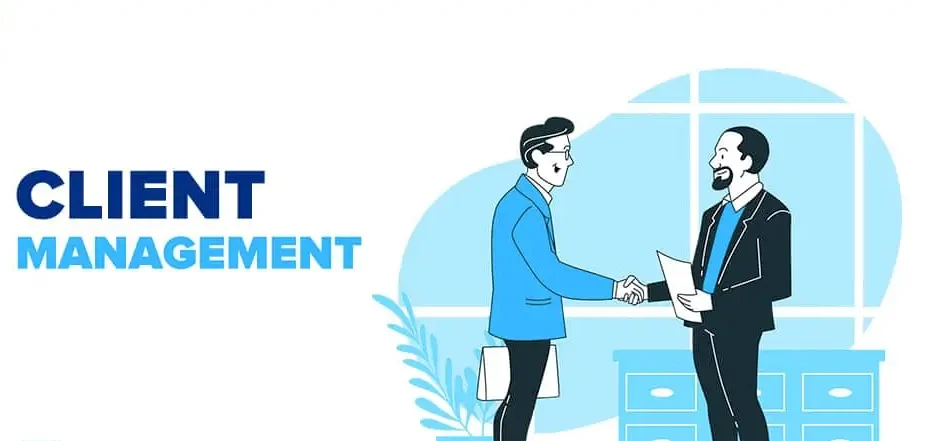
Introduction: In today’s fast-paced business environment, managing client relationships effectively is more crucial than ever. Customers expect quick responses, personalized interactions, and seamless experiences—no matter the size of your business. That’s where an Effective Client Management System (CMS) comes in. It helps streamline communication, track client data, manage projects, and ultimately foster long-term partnerships. This article explores the essential features, benefits, and implementation strategies of a robust client management system and why it should be a top priority for businesses aiming for sustainable growth. What is a Client Management System? A Client Management System, sometimes referred to as Customer Relationship Management (CRM) software, is a centralized platform designed to help businesses organize and manage interactions with current and potential clients. Unlike basic spreadsheets or scattered communication tools, a CMS offers a structured approach to client data, follow-ups, service tracking, and analytics. It’s more than just a contact database—it’s a dynamic hub that connects your sales, marketing, support, and project delivery teams under one unified dashboard. Why Client Management Matters More Than Ever In the digital age, clients interact with businesses across multiple channels—emails, websites, social media, calls, and in-person meetings. Without a streamlined system to manage all these touchpoints, it’s easy to miss opportunities, lose track of conversations, or fail to meet expectations. Here’s why effective client management is essential: Increased customer retention: Happy clients are more likely to stay and refer others. Improved operational efficiency: No more redundant work or miscommunication. Improved personalization: Deliver customized solutions by understanding each client’s unique preferences and interaction history. Better project delivery: Stay on top of timelines, feedback, and progress updates. Core Features of an Effective Client Management System: An effective CMS should offer more than just a place to store contact information. Here are the key features that make a system truly valuable: 1. Centralized Client Database: A single source of truth for all client-related information—names, emails, phone numbers, meeting notes, transaction history, and more. Easy access ensures your team is always aligned. 2. Communication Tracking: Keep a comprehensive record of every interaction, including emails, calls, messages, and face-to-face meetings. This helps avoid duplicate messages, missed follow-ups, or lost context. 3. Task & Project Management: Assign tasks to team members, set deadlines, and monitor project milestones—all while associating them directly with a client profile. 4. Automated Workflows: Automation tools streamline repetitive tasks like sending follow-up emails, creating invoices, or updating status reports. It saves time and ensures consistency. 5. Client Portal: Give clients secure access to track their project progress, review shared documents, and download invoices in real time. A transparent portal increases trust and reduces the number of back-and-forth queries. 6. Analytics & Reporting: Gain insights into client behavior, conversion rates, support tickets, and satisfaction levels. Data-driven decisions improve your services continuously. Benefits of Using a Client Management System Implementing a CMS doesn’t just improve organization—it transforms how you interact with your clients. Here are some top benefits: 1. Stronger Client Relationships: With detailed insights into client preferences, history, and behavior, you can personalize your services, making clients feel seen and valued. 2. Boosted Productivity: Automation reduces manual workloads, allowing your team to focus on high-impact activities like relationship building and strategic planning. 3. Streamlined Collaboration: All departments—sales, support, marketing—work together using the same platform. This minimizes confusion and accelerates workflows. 4. Scalability: As your business grows, a CMS scales with you. Add new clients, users, and services without worrying about losing track. 5. Data Security: Most modern client management tools offer encrypted data storage and backup solutions, keeping sensitive client data secure. How to Choose the Right Client Management System With dozens of CRM and client management platforms available—like HubSpot, Zoho, Monday.com, and Salesforce—choosing the right one can feel overwhelming. Here’s a step-by-step approach: 1. Define Your Business Needs: Do you need help managing leads, improving customer support, or tracking project progress? Start with a list of your pain points. 2. Check Integration Options: Ensure the CMS integrates well with tools you already use—email marketing platforms, accounting software, calendars, or chat apps. 3. Evaluate Usability: A complicated system can hurt adoption. Choose a CMS with an intuitive user interface and minimal learning curve. 4. Consider Customization: Your business is unique. Opt for a system that can be tailored to your workflows, labels, and reporting needs. 5. Assess Pricing: Free plans may work for startups, but larger businesses should invest in scalable paid options. Always compare pricing with features offered. Implementing a Client Management System: Best Practices Adopting a new system doesn’t guarantee success unless it’s implemented correctly. Apply these time-tested methods to guarantee a smooth and successful implementation process: 1. Get Team Buy-in: Educate your team on the benefits of the CMS. When users understand the value, they are more likely to use it consistently. 2. Clean Your Existing Data: Prior to migrating client data, eliminate any duplicates and outdated records. Well-structured, accurate data enhances system efficiency and ensures dependable reporting. 3. Set Clear Workflows: Define how and when your team should use the CMS—e.g., logging every client call, assigning tasks after meetings, or tagging leads properly. 4. Offer Training: Even intuitive platforms benefit from training sessions. Walk your team through real use cases and features. 5. Monitor Usage & Feedback: Monitor system usage and collect team feedback regularly, then refine your strategy based on what delivers results and what falls short. Real-Life Example: From Chaos to Clarity Let’s say you run a digital marketing agency with 30 clients. Before using a CMS, your team uses Google Sheets, email threads, and phone notes to manage client interactions. Follow-ups are missed, and projects often run over time. After implementing a CMS like ClickUp or Zoho CRM: This transformation illustrates how a centralized system leads to better project outcomes, happier clients, and reduced stress for your team. The Future of Client Management: AI and Automation: The evolution of client management systems is already underway. AI-driven CRMs are becoming mainstream, offering: These features empower businesses to anticipate client needs before they arise,
Intelligent Customer Support System
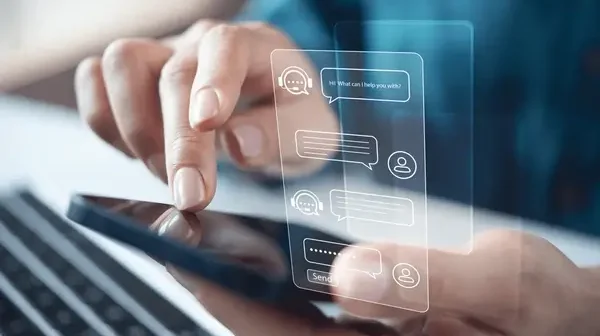
Introduction: In today’s highly competitive digital world, customers expect fast, personalized, and efficient support 24/7. Traditional customer service methods—relying heavily on human agents—are no longer sufficient to meet growing demands. Enter the Intelligent Customer Support System (ICSS): a transformative approach powered by artificial intelligence (AI), machine learning (ML), and automation that redefines how businesses interact with customers. This blog will explore what an intelligent customer support system is, how it works, its core features, and the benefits it brings to both businesses and customers. We’ll also dive into use cases, technologies powering ICSS, and how to implement one successfully. What Is an Intelligent Customer Support System? An Intelligent Customer Support System is a next-generation support platform that integrates AI, natural language processing (NLP), and automation to deliver proactive, personalized, and efficient customer service. Unlike traditional systems, ICSS doesn’t just respond to queries—it understands context, predicts customer needs, learns from past interactions, and adapts accordingly. From chatbots and virtual assistants to predictive analytics and smart routing, ICSS aims to eliminate friction, reduce response times, and increase customer satisfaction. Why Traditional Customer Support Is No Longer Enough: Companies depending exclusively on traditional customer support methods encounter numerous obstacles and inefficiencies. These limitations often lead to customer frustration, lost sales, and poor brand perception. Core Features of an Intelligent Customer Support System: A truly intelligent system combines several advanced features that work harmoniously to enhance service quality: 1. AI-Powered Chatbots: Chatbots can handle thousands of simultaneous conversations, answer FAQs, and even guide users through complex processes. Modern bots leverage NLP to understand human language and respond appropriately. 2. Machine Learning Algorithms: ML enables the system to learn from past interactions, improving accuracy over time. It also helps in recommending solutions or products based on user behavior. 3. Sentiment Analysis: Using NLP and AI, ICSS can analyze the tone and sentiment of a user’s message (e.g., anger, confusion, happiness) and adapt the response or escalate to a human agent when needed. 4. Automated Ticket Routing: Intelligent routing ensures each customer query is assigned to the most suitable agent based on expertise, workload, or customer priority level. 5. Omnichannel Support: An Intelligent Customer Support System (ICSS) ensures a seamless experience across channels like email, chat, voice, and social media, allowing customers to transition between them effortlessly while maintaining complete conversation continuity. 6. Self-Service Portals: Empowering customers to find answers themselves through smart knowledge bases, dynamic FAQs, and guided troubleshooting tools. 7. Predictive Support: The system can proactively alert customers about issues before they arise—like upcoming service outages or delivery delays—based on patterns in data. Benefits of an Intelligent Customer Support System: Enhanced Efficiency and Speed: With AI handling routine inquiries, human agents can focus on complex tasks, leading to faster resolution times and improved productivity. 24/7 Availability: AI doesn’t sleep. Smart support systems guarantee round-the-clock assistance, making help available to your customers anytime and from any location. Cost Reduction: Automation reduces the need for large support teams, cutting operational costs while maintaining high service levels. Scalability: ICSS easily scales with your business, handling increased volumes without compromising quality. Consistency in Service: Whether through chat, email, or phone, customers receive consistent and accurate information every time. Improved Customer Satisfaction: Quick responses, personalized experiences, and helpful recommendations make customers feel valued—boosting loyalty and retention. Real-World Use Cases of Intelligent Support: E-commerce: AI bots can guide users through product selection, track orders, manage returns, and upsell based on past behavior. Travel & Hospitality: Chatbots help users book flights, modify reservations, and offer real-time assistance during trips. Banking: Virtual assistants assist with transactions, answer policy-related questions, and ensure secure verification processes. Tech Support: Self-service portals powered by ICSS allow customers to resolve technical issues without needing live agents. Technologies Behind Intelligent Customer Support: To build an intelligent system, several technologies are integrated: Natural Language Processing (NLP): Empowers machines to understand, analyze, and generate human language, enabling more natural and meaningful interactions between users and support systems. Machine Learning (ML): Enables the system to improve and personalize responses over time. Robotic Process Automation (RPA): Automates repetitive tasks like ticket creation, data entry, etc. Cloud Computing: Allows seamless access and scalability across multiple devices and platforms. Analytics & Big Data: Uncover valuable patterns in customer behavior and support interactions, enabling data-driven decisions to enhance service quality and efficiency. How to Implement an Intelligent Customer Support System: 1. Assess Your Needs: Identify key customer pain points and support challenges. Determine the volume and type of interactions to automate. 2. Choose the Right Platform: Look for ICSS solutions that integrate with your existing CRM, offer customization, and support omnichannel workflows. 3. Start with Chatbots: Deploy conversational AI on your website or app to handle basic queries, order tracking, appointment scheduling, etc. 4. Integrate Knowledge Base: Develop a searchable, AI-enhanced self-service hub that customers and agents can both access. 5. Train and Fine-Tune the AI: Use real customer data to teach the system. Regularly review performance metrics and refine the models. 6. Monitor & Optimize: Use dashboards and analytics to track resolution times, CSAT scores, and agent performance. Continuously improve based on feedback. Common Myths About ICSS: AI will replace human agents: Truth: ICSS is designed to assist—not replace—humans by handling repetitive tasks and freeing them for complex issues. Intelligent systems are expensive: Truth: While initial setup may require investment, long-term savings from efficiency and automation often outweigh the cost. Customers prefer speaking to humans: Truth: Studies show that over 70% of customers prefer solving simple issues via self-service or bots—as long as it’s fast and effective. The Future of Intelligent Customer Support: The future of intelligent customer support lies in hyper-personalization, real-time assistance, and predictive problem-solving powered by advanced AI and machine learning. As technology evolves, support systems will become more intuitive—anticipating customer needs before they even arise. Voice-enabled support, emotion recognition, and multilingual bots will make interactions more human-like and accessible. Integration with IoT devices and smart apps will allow instant diagnostics and tailored resolutions. Automation will manage the majority of
Modern Customer Relationship Platform

Introduction: In today’s hyper-connected world, customer expectations are evolving rapidly. Gone are the days when simply responding to a query within 24 hours was good enough. Today’s customers expect personalized experiences, instant responses, and seamless communication across multiple channels. To meet these demands, businesses are turning to modern Customer Relationship Platform (CRPs) — the next generation of CRM systems designed to drive engagement, foster loyalty, and boost profitability. But what exactly is a modern customer relationship platform? How is it different from traditional CRM tools? And most importantly, how can it transform your business? What Is a Modern Customer Relationship Platform? A modern customer relationship platform is an integrated suite of tools and technologies designed to manage customer interactions across the entire lifecycle — from the first point of contact to long-term retention. It combines elements of CRM, AI, automation, analytics, and omnichannel communication into one unified system. While traditional CRMs focus primarily on storing contact details, tracking sales pipelines, and managing tasks, modern platforms go a step further by: In short, a modern CRP helps you understand, connect with, and serve your customers better than ever before. Key Features of a Modern Customer Relationship Platform: Here are some essential features that define the modern CRP: 1. 360-Degree Customer View: A modern platform pulls data from all touchpoints — website visits, email opens, purchase history, support interactions, and social media engagement — into one unified profile. This holistic view allows your team to deliver truly personalized experiences. 2. Omnichannel Communication: Modern CRPs support seamless communication across multiple platforms — including live chat, email, voice, social media, SMS, and messaging apps — all managed from a single dashboard. This ensures that customers receive a consistent experience, no matter where they reach out. 3. AI-Powered Automation: From sending automated welcome emails to assigning leads based on behavior patterns, AI and machine learning play a key role in CRPs. These technologies reduce manual work, improve accuracy, and allow for hyper-personalized interactions at scale. 4. Advanced Analytics & Reporting: Comprehensive dashboards and live analytics empower businesses to track campaign performance, gauge customer sentiment, and spot churn early. Modern platforms provide predictive insights that help teams act proactively rather than reactively. 5. Custom Workflows & Integrations: Every business is unique, and modern CRPs reflect that. Users can build custom workflows, integrate with existing tools like ERPs, email marketing platforms, and e-commerce systems, and tailor the platform to suit their exact needs. Benefits of Using a Modern Customer Relationship Platform: Switching to a modern CRP is not just a technical upgrade — it’s a strategic advantage. Here’s how it can benefit your business: 1. Stronger Customer Relationships: Timely and tailored interactions show customers they’re heard and appreciated, strengthening trust and loyalty. This increases loyalty, drives repeat business, and turns buyers into brand advocates. 2. Increased Team Efficiency: Automation handles repetitive tasks like follow-up emails, ticket routing, and meeting reminders. This frees your team to focus on high-value activities like building relationships and closing deals. 3. Improved Sales Performance: With predictive lead scoring, opportunity tracking, and sales forecasting, your team can prioritize efforts and close more deals. CRPs also make it easier to collaborate across departments, eliminating data silos. 4. Data-Driven Decision Making: By analyzing customer behavior trends, engagement metrics, and campaign outcomes, businesses can fine-tune their strategies. This leads to better product development, smarter marketing, and more effective support. 5. Scalability: Whether you’re a startup or a large enterprise, modern CRPs are built to grow with your business. Most platforms are cloud-based, making them easy to scale without major infrastructure investments. Use Case Scenarios: Let’s explore how different industries can benefit from a modern customer relationship platform. 1. E-commerce: An online store uses a modern CRP to send abandoned cart reminders, manage customer support chats, and recommend products based on browsing history. Sales increase by 25% within three months. 2. Healthcare: A clinic uses the platform to manage patient appointments, send reminders, and collect post-visit feedback. The result? Reduced no-shows and improved patient satisfaction. 3. Education: An ed-tech company tracks student engagement, automates onboarding sequences, and sends progress reports to parents. Course completion rates increase significantly. 4. Real Estate: Agents use CRPs to track property inquiries, schedule site visits, and nurture leads with tailored emails. Deals close faster, and clients report a better overall experience. Choosing the Right Platform for Your Business: With so many options in the market, how do you pick the right customer relationship platform? Here are a few things to consider: Popular platforms include HubSpot, Zoho CRM, Salesforce, Freshsales, and Pipedrive, each offering different strengths based on business size and industry. Future of Customer Relationship Platforms: As technology continues to evolve, so will customer relationship platforms. Here are a few trends to watch: AI-driven hyper-personalization: With AI-powered hyper-personalization, platforms will instantly tailor experiences using real-time user data and behavior patterns. Conversational CRMs: Conversational CRMs are on the rise, with chatbot and voice assistant integration becoming a mainstream feature for customer interaction. Customer Data Platforms (CDPs): CRPs and CDPs will merge, offering even deeper insights into user behavior. Augmented Reality (AR) in Customer Support: Visual and immersive experiences will enhance product demos and problem-solving. Increased focus on privacy and compliance: With regulations like GDPR and CCPA, platforms will offer more tools to manage data securely. Conclusion: A modern customer relationship platform is not just a tool — it’s a strategic asset that enables businesses to build lasting relationships, optimize operations, and drive growth in a competitive landscape. In an age where experience is everything, investing in the right CRP can be the difference between staying relevant and being left behind. Whether you’re just starting your journey or looking to upgrade your current system, now is the time to embrace a modern, intelligent, and scalable platform that truly puts the customer at the center of everything. Also Read: Intelligent Customer Support System
Smart Customer Engagement Made Easy
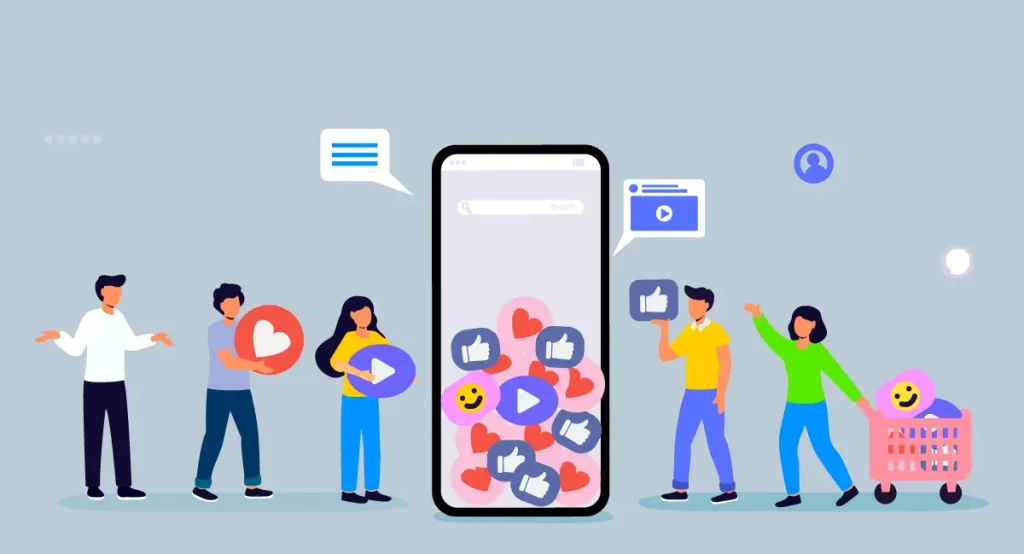
Introduction: In today’s digital-first world, customer expectations are evolving rapidly. Businesses must do more than just respond—they need to anticipate, personalize, and engage across every touchpoint. That’s where Smart Customer Engagement Made Easy becomes a game-changer. It combines intelligent tools, automation, and data to deliver seamless, personalized experiences. Whether you’re a startup or an enterprise, smart engagement helps you stay ahead of the curve. It’s no longer about working harder, but working smarter with the right strategies. Let’s explore how modern brands are making customer engagement simpler, faster, and more effective than ever. What Is Smart Customer Engagement? Smart customer engagement refers to the use of intelligent tools, platforms, and strategies to build real-time, personalized, and consistent experiences across various touchpoints. The goal is to grasp each customer’s journey, anticipate what they’ll need next, and take action before they even ask. Unlike traditional methods, smart engagement relies heavily on: These tools allow businesses to create dynamic conversations that drive satisfaction, loyalty, and conversions. Why Smart Engagement Matters: Here’s why adopting intelligent customer engagement strategies has become a business necessity: Customers Expect More: Modern customers are digitally savvy. They expect immediate responses, consistent messaging, and tailored recommendations. Failing to meet these expectations can result in lost opportunities and poor brand perception. Fierce Competition: No matter your industry, you’re competing not only on product but also on experience. Offering a smarter engagement strategy helps you stand out and retain your customers. Better Insights = Better Decisions: Smart engagement systems collect data in real time, giving you deep insights into customer behavior, preferences, and pain points. This allows you to make data-driven decisions quickly and accurately. Key Elements of Smart Customer Engagement: 1. Omnichannel Communication: Your customers are everywhere—on social media, email, live chat, messaging apps, and in-store. Smart engagement means meeting them where they are and maintaining a consistent tone and context across all platforms. For example, if a customer starts a chat on Facebook Messenger and later emails your support team, your system should recognize them and continue the conversation seamlessly. 2. AI-Powered Chatbots and Virtual Assistants: AI chatbots are no longer just answering FAQs—they’re integrated into CRM systems, guiding users through purchases, booking appointments, and even upselling. Available around the clock, they deliver instant assistance—allowing your support team to concentrate on more intricate customer issues. 3. Personalization Through Data: Personalization goes beyond using the customer’s name. Intelligent engagement leverages user behavior insights to customize messages, deals, and every point of interaction. Platforms like HubSpot, Salesforce, and ActiveCampaign allow businesses to deliver highly targeted messages based on customer behavior. Imagine recommending a product based on previous browsing history or offering a discount at the exact moment a user is about to abandon their cart. 4. Real-Time Feedback Loops: Real-time feedback tools such as interactive surveys, pop-ups, or follow-up emails after service help gather insights and act quickly. This not only improves the customer journey but also shows that you care about their experience. 5. Integrated CRM Systems: Smart engagement is nearly impossible without a solid CRM in place. A CRM consolidates all customer data—interactions, preferences, purchases, and support history—so you can deliver timely and context-rich responses. Benefits of Smart Customer Engagement: Higher Customer Satisfaction: When you resolve issues quickly and tailor the experience, customers feel valued. This leads to better reviews, fewer complaints, and higher Net Promoter Scores (NPS). Increased Customer Loyalty: Customers who feel understood and appreciated are more likely to return. Smart engagement creates emotional connections that foster long-term loyalty. Improved Team Efficiency: Automated workflows, intelligent routing, and AI bots reduce the manual workload, allowing teams to focus on building relationships instead of chasing tickets. Enhanced Sales and Conversions: Smart engagement doesn’t just help with support—it boosts sales too. Tailored suggestions, automated email sequences, and precision-based promotions can greatly enhance your conversion performance. Simple Steps to Implement Smart Engagement: You don’t need to overhaul your entire operation. Start small and scale smartly. Here’s how: 1. Map the Customer Journey: Understand every touchpoint where customers interact with your brand. Identify pain points and moments where proactive engagement could make a difference. 2. Invest in the Right Tools: Look for scalable platforms that integrate well with your current systems. Options include: 3. Train Your Team: Even the most advanced tools depend on skilled users to unlock their full potential. Train your team to leverage data and automation tools while still offering human empathy when needed. 4. Use Data Responsibly: Collect only the data you need, stay transparent with customers, and comply with regulations like GDPR. Trust is a key component of engagement. 5. Continuously Improve: Track KPIs like response time, engagement rate, customer satisfaction, and churn rate. Leverage these insights to continuously optimize your approach and improve operational efficiency. Real-World Example: How Smart Engagement Transformed a Retail Brand: A mid-sized fashion retailer struggled with high cart abandonment and inconsistent customer service. By implementing a smart customer engagement strategy, they: Introduced AI-powered chatbots to assist during peak hours Used behavior-based email triggers to re-engage cart abandoners Integrated their CRM with social media DMs for faster support Offered personalized discounts based on shopping patterns The result? A 20% increase in conversions and a 35% drop in support tickets within six months. Future of Smart Engagement: As technology advances, the future of customer engagement will continue to evolve. Expect trends like: Hyper-personalization through predictive analytics Voice assistants and conversational AI Emotional AI that detects customer sentiment Augmented reality (AR) for immersive support and shopping Smart engagement is not a one-time implementation—it’s an ongoing journey toward deeper customer connections. Conclusion: In a marketplace where attention is scarce and competition is fierce, smart customer engagement isn’t just smart—it’s essential. By leveraging the right tools, embracing data-driven personalization, and meeting customers on their terms, you can create standout experiences that turn first-time buyers into lifelong advocates. The process doesn’t have to be overwhelming. Start with one step—be it a chatbot, a CRM upgrade, or a more personalized email strategy—and build from there. With consistency and the
Better Customer Service System

Introduction: In today’s highly competitive business landscape, delivering outstanding customer service is no longer a choice—it’s a necessity. A better customer service system can make the difference between a one-time transaction and a lifelong customer. Whether you’re a startup or a multinational company, creating a system that responds efficiently, solves problems promptly, and exceeds expectations is essential for growth and reputation. In this blog post, we will explore what makes a customer service system better, the core components of an effective strategy, tools that enhance service, and how businesses can continuously improve their service delivery. Why a Better Customer Service System Matters: The importance of customer service cannot be overstated. According to studies, 86% of customers are willing to pay more for a better experience. A single bad interaction can drive a loyal customer to switch brands, while consistent, positive experiences breed loyalty, advocacy, and increased revenue. A better customer service system: In an age where online reviews and word-of-mouth can significantly influence consumer behavior, every customer interaction counts. Core Elements of a Better Customer Service System: Let’s break down what goes into building an effective and reliable customer service system: 1. Multi-Channel Support: Modern consumers want the flexibility to reach businesses via multiple platforms—ranging from phone calls and emails to live chat, social media, and messaging services like WhatsApp. A better system ensures seamless omnichannel support, where all channels are connected and maintain context across interactions. 2. Customer-Centric Culture: Technology alone isn’t enough. A superior service system is rooted in a culture that values customers. This includes empathy, active listening, accountability, and a genuine desire to help. Your customer service reps are the face of your brand—train them to be ambassadors of excellence. 3. Fast Response Time: Speed matters. Customers don’t like waiting days for a reply. Whether it’s a quick inquiry or a serious complaint, a better system should offer prompt acknowledgment and resolution. Automated responses can handle FAQs, while complex issues are escalated quickly. 4. Consistent Experience: No matter where a customer connects from—website, app, social media—they should receive consistent quality of service. Standardizing procedures, using shared knowledge bases, and aligning internal communication tools contribute to this consistency. 5. Feedback Integration: A better system doesn’t just serve; it learns. Regularly collecting, analyzing, and acting upon customer feedback ensures that your service evolves. Surveys, reviews, and post-interaction ratings provide insight into what’s working and what needs to change. Tools That Enhance Customer Service Systems: Technology plays a pivotal role in shaping modern service delivery. Here are some tools and platforms that can elevate your customer service system: 1. CRM Software (Customer Relationship Management): CRMs like Salesforce, Zoho CRM, and HubSpot store customer data, track interactions, and personalize responses. They help service teams access customer history instantly, improving the quality of each interaction. 2. Helpdesk Systems: Helpdesk tools like Zendesk, Freshdesk, and Help Scout organize queries into tickets, automate workflows, and ensure that no customer request goes unnoticed. These tools support collaboration, SLA tracking, and multi-channel integration. 3. Live Chat and Chatbots: Live chat tools (e.g., LiveChat, Intercom) provide real-time support, while chatbots handle basic queries 24/7. AI-driven bots can reduce workload by resolving common issues instantly, escalating only when necessary. 4. Knowledge Bases and FAQs: Empowering customers with self-service options is a win-win. Platforms like Document360 or Notion can help create searchable, well-organized knowledge bases where users can find answers without human interaction. 5. Customer Feedback Tools: Gather customer insights using platforms such as Google Forms, Typeform, or SurveyMonkey to streamline the feedback collection process. Integrate these with analytics platforms to track customer satisfaction scores (CSAT), Net Promoter Score (NPS), and Customer Effort Score (CES). Humanizing the Customer Experience: While technology can streamline operations, human interaction still reigns supreme in complex scenarios. Personal touches like addressing customers by name, following up after a resolution, or even a simple “thank you” go a long way. Key practices to humanize your customer service: Remember, customers want to feel heard and valued—not like just another ticket in a queue. Training and Empowerment: The effectiveness of any system ultimately depends on the strength and skills of the team operating it. A better customer service system requires ongoing training, not just during onboarding. Key areas to train your team: Give your team the autonomy to make informed decisions when the situation calls for it. When frontline employees can offer discounts, solve issues, or provide quick answers without escalating every case, customers receive faster and more satisfactory service. Measuring Success: To ensure continuous improvement, track the right metrics: First Response Time (FRT): Time taken to respond to a query Resolution Time: Total time to resolve an issue Customer Satisfaction (CSAT): Survey scores after interactions Net Promoter Score (NPS): Willingness of customers to recommend your brand Ticket Volume: Number of queries received over time Customer Retention Rate: The percentage of clients who continue doing business with you over a specific period. Regularly review these KPIs to identify patterns and bottlenecks. Challenges in Customer Service—and How to Overcome Them High Volume of Requests: Solution: Use automation, self-service tools, and prioritize urgent issues. Inconsistent Service Across Teams: Solution: Standard operating procedures, shared documentation, and centralized platforms. Lack of Personalization: Solution: Use CRM data to personalize interactions and address past concerns. Negative Reviews and Complaints: Solution: Address complaints publicly and professionally. Offer resolutions promptly. The Future of Customer Service Systems: With the rise of AI, machine learning, and predictive analytics, customer service systems are becoming smarter. Predictive support will enable companies to anticipate problems before customers even reach out. Voice assistants, augmented reality for tech support, and sentiment analysis are just a few trends on the horizon. However, no matter how advanced systems become, the human touch will always remain central to exceptional service. Conclusion: A better customer service system doesn’t just resolve issues—it creates memorable experiences, fosters loyalty, and drives business success. It blends technology with empathy, speed with accuracy, and consistency with personalization. Whether you’re revamping an old system or building one from scratch, focus
How to Grow Business with CRM

Introduction: In today’s fast-paced digital economy, building lasting relationships with customers is more crucial than ever. Businesses are no longer thriving merely by offering great products or services—they must understand, engage, and retain customers effectively. This is where Customer Relationship Management (CRM) tools step in to transform the way businesses connect with their customers. CRM software is no longer a luxury reserved for large enterprises. Whether you’re a startup or an established business, leveraging a CRM can fuel your grow bussiness, streamline operations, and enhance customer satisfaction. This comprehensive guide explains how to grow your business with CRM, offering practical insights, benefits, and implementation tips. What Is a CRM? A Customer Relationship Management (CRM) system is a centralized platform that helps manage all your customer data, interactions, and business processes. It unifies sales, marketing, customer service, and support under one system—giving your team a 360-degree view of every lead and customer. Popular CRM platforms include Salesforce, HubSpot, Zoho CRM, Pipedrive, and Insightly, but the market is filled with various options tailored to different business needs. Why Is CRM Essential for Business Growth? An effectively deployed CRM solution serves as the foundation for driving growth through customer-focused strategies. Here’s how it contributes directly to business expansion: 1. Improved Customer Retention: Acquiring new customers is important, but retaining existing ones is even more cost-effective. CRMs track every customer interaction, helping businesses anticipate needs, send timely follow-ups, and address pain points quickly. When customers stay loyal, it often leads to consistent repeat purchases and word-of-mouth recommendations that fuel growth. 2. Better Sales Management: CRMs streamline the sales pipeline by organizing leads, tracking interactions, and identifying sales opportunities. Sales reps get real-time insights into where each lead stands in the funnel, enabling more personalized and effective communication that shortens sales cycles and boosts conversions. 3. Data-Driven Decisions: With CRM analytics, you gain access to performance dashboards, sales trends, customer behavior, and campaign ROI. These insights empower decision-makers to fine-tune strategies and make informed choices that drive growth. 4. Automation of Repetitive Tasks: Manual data entry, follow-up reminders, and email sequences can consume hours. CRM tools automate these repetitive tasks, freeing up your team to focus on high-impact activities like closing deals and nurturing relationships. 5. Enhanced Collaboration: CRMs act as a single source of truth across departments. Marketing, sales, and support teams can view the same customer information in real time, fostering better communication and coordinated efforts that lead to higher customer satisfaction. Key Features That Drive Growth: Choose a CRM based on the features that directly support your business expansion objectives. Here are a few essential capabilities to look for: Lead Management: Capture, track, and nurture leads effectively. Contact Management: Maintain detailed customer profiles and interaction history. Pipeline & Deal Tracking: Visualize your sales funnel for better forecasting. Marketing Automation: Run targeted email campaigns and track engagement. Reporting & Analytics: Monitor KPIs and identify opportunities. Seamless Integrations: Link your CRM with essential tools such as email services, online store platforms, and support software for unified operations. How to Grow Your Business with CRM: Step-by-Step Strategy Here’s a strategic roadmap to help you leverage CRM for business growth: Step 1: Set Clear Goals: Set clear objectives for what you want to accomplish before rolling out a CRM system. Do you want to increase sales conversions? Improve customer retention? Shorten your sales cycle? Setting SMART goals helps in choosing the right CRM features and tracking success. Step 2: Choose a CRM Platform That Matches Your Business’s Unique Needs: Avoid the “one-size-fits-all” mindset. Take into account your company’s scale, sector, team capacity, and available budget. Small businesses might prefer lightweight, user-friendly platforms like Zoho CRM or HubSpot, while enterprises might opt for robust solutions like Salesforce. Step 3: Train Your Team: A CRM is only effective if your team uses it properly. Offer hands-on training, create user manuals, and encourage feedback. Your sales and support teams should feel confident in using the CRM to its fullest potential. Step 4: Centralize All Customer Data: Migrate existing data into the CRM, ensuring that customer information is clean, updated, and categorized correctly. Having a centralized customer database prevents miscommunication and ensures seamless follow-ups. Step 5: Automate Where Possible: Set up workflows for lead nurturing, follow-ups, and task assignments. For example, you can create automation rules like: Step 6: Use CRM for Personalization: People respond better to tailored communication. Use CRM data—like purchase history or behavior insights—to personalize your emails, offers, and recommendations. This improves engagement and drives conversions. Step 7: Track Performance Metrics: Leverage CRM analytics to track vital performance metrics, including: Regularly analyzing these metrics helps refine your sales and marketing strategies. Real-Life Examples of CRM Success: A Boutique Travel Agency increased its repeat bookings by 40% using automated follow-ups and personalized itineraries via CRM. An E-commerce Brand boosted its average order value by 25% by using CRM-triggered upsell emails. A SaaS Startup reduced its customer churn by 35% by implementing CRM-driven support ticket prioritization and onboarding flows. These success stories prove that CRM isn’t just a software—it’s a growth catalyst. Common Mistakes to Avoid: Overcomplicating Setup: Start simple and scale features gradually. Ignoring User Adoption: A CRM won’t help if your team doesn’t use it. Neglecting Data Quality: Outdated or inaccurate data can derail campaigns and decision-making. Failing to Align Departments: Ensure marketing, sales, and support are all on the same page. Future-Proofing Your CRM Strategy: CRM systems continue to evolve with emerging technologies like AI, machine learning, and predictive analytics. Businesses that adopt CRMs early and use them proactively are better positioned for scalability and long-term success. AI-powered CRMs can now: Investing in a future-ready CRM ensures your business can adapt and grow in a dynamic market environment. Conclusion: CRM is more than just a contact database—it’s a powerful tool for building relationships, optimizing sales, and scaling your business. From startups to enterprises, every business can benefit from integrating a CRM into their growth strategy. By choosing the right platform, setting measurable goals, training your
How to Manage Customer Data Easily
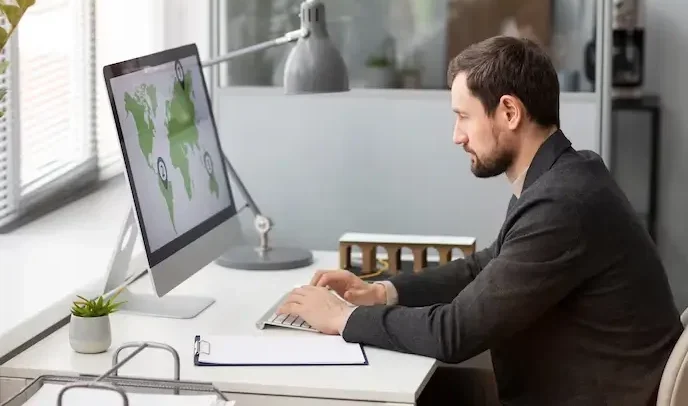
Introduction: Manage customer data effectively is crucial for building strong relationships, driving sales, and enhancing customer satisfaction. In today’s digital world, businesses collect data from multiple sources—websites, emails, social media, and more. Without proper organization, this valuable information can become overwhelming and chaotic. Efficient data management helps streamline operations, improve targeting, and ensure compliance with privacy regulations. From using CRM tools to automation and segmentation, there are smarter ways to keep your customer data organized. Whether you’re a startup or a growing enterprise, having a clear data strategy is a must. Discover simple yet powerful methods to organize and handle customer data efficiently with this practical guide. Why Customer Data Management Matters: Customer data is the foundation of modern business success. Properly managed data enables you to understand your audience, personalize communication, and improve the overall customer experience. It helps identify trends, track behavior, and make informed decisions that drive growth. Moreover, accurate data supports better marketing, sales forecasting, and customer service. As privacy regulations tighten, managing data responsibly also protects your brand from legal risks. Ultimately, effective customer data management builds trust, boosts retention, and gives your business a competitive edge. Proper management of this data is crucial for: Whether you’re a small startup or an enterprise, effective data management builds trust, boosts productivity, and opens the door to long-term growth. Step 1: Centralize Your Data in One Place: Many businesses face the issue of fragmented customer data stored across spreadsheets, emails, social media, CRMs, and eCommerce platforms. When data is scattered across platforms, gaining a full understanding of your customers becomes a challenge. Solution: Use a CRM System Implementing a Customer Relationship Management (CRM) system like Salesforce, Zoho CRM, HubSpot, or Freshsales helps you centralize all customer information in one secure and organized platform. A CRM enables you to: This single source of truth eliminates confusion and ensures that all team members work with the same updated data. Step 2: Automate Data Collection: Manually collecting and entering customer data is time-consuming and prone to errors. Automation streamlines the process and keeps your database updated with minimal effort. Tools to Use: Make sure your forms and touchpoints only collect relevant information to keep things clean and focused. Automate syncing this data directly into your CRM or email marketing platform. Step 3: Clean and Maintain Data Regularly: Old, duplicate, or inaccurate data leads to poor decision-making and wasted resources. It’s essential to routinely clean your customer data. Tips for Clean Data Management: Set a schedule (monthly or quarterly) for reviewing and cleaning your database to ensure your information stays reliable and current. Step 4: Segment Your Audience: Not all customers are the same. By segmenting customer data, you can create targeted marketing campaigns, improve user experience, and drive more conversions. Ways to Segment: CRMs and email marketing tools like Mailchimp, ActiveCampaign, or ConvertKit offer powerful segmentation features that help tailor messages for each group. Step 5: Ensure Data Security and Compliance: Customer trust is deeply tied to how you handle their personal information. With regulations like GDPR, CCPA, and others, businesses must prioritize data privacy and security. Best Practices: Ignoring data privacy regulations can lead to significant penalties and seriously harm your brand’s credibility. Transparency is key—always let customers know how you’ll use their data. Step 6: Use Analytics to Make Data-Driven Decisions: Collecting customer data is just the beginning. The real value lies in analyzing this data to uncover insights, trends, and opportunities. Analytics Tools to Consider: Use this data to: Step 7: Integrate Data Across Platforms: Managing customer data becomes easier when your tools work together. Integrations eliminate the need for switching between apps and reduce manual data entry. Popular Integrations: You can also use automation platforms like Zapier or Make (Integromat) to connect apps and move data automatically. Step 8: Give Teams Easy Access and Training: Customer data should be accessible—but only to those who need it. Train your staff on how to access and interpret data responsibly. A well-informed team makes better use of customer insights. Best Practices: Equipping your team with the skills to leverage data effectively results in smoother collaboration and more satisfying customer interactions. Step 9: Monitor Performance and Improve: Managing customer data isn’t a one-time task. Managing data is a continuous effort that demands consistent tracking, refining, and enhancement over time. Questions to Ask: Regular audits and feedback from team members can help you identify gaps and refine your data strategy over time. Conclusion: Managing customer data doesn’t have to be complex or time-consuming. With the right tools and strategies, businesses can streamline the process and unlock powerful insights. Centralizing data, automating collection, and maintaining accuracy are key to long-term success. Prioritizing data security and privacy not only ensures compliance but also builds customer trust. Consistent data analysis and smart audience segmentation enable tailored interactions that boost customer engagement. By staying organized and proactive, you can turn raw data into valuable business growth. Start implementing smart data practices today to stay ahead in a competitive market. Also Read: How to Grow Business with CRM
Best Customer Management Tools

Introduction: Today’s business world demands constant connection—engaging with your customers is no longer optional, but essential. The best customer management tools, also known as CRMs, help businesses streamline communication, automate tasks, and manage relationships more efficiently. These tools centralize customer data, making it easier to track interactions, sales progress, and support requests. With features like email automation, lead scoring, and performance analytics, top CRM platforms can significantly boost productivity. Whether you run a small startup or a large enterprise, choosing the right CRM can transform your operations. From free options to advanced enterprise solutions, there’s a tool for every business need. In this guide, we explore the best customer management tools that deliver real value and results. What Is a Customer Management Tool? A Customer Management Tool, also known as a Customer Relationship Management (CRM) system, is a software solution designed to help businesses organize and manage customer interactions. It acts as a centralized platform where companies can store customer contact details, communication history, purchase behavior, and support records. These tools streamline sales, marketing, and customer service processes by automating repetitive tasks and ensuring consistent follow-ups. They also provide valuable insights through analytics and reporting, allowing businesses to make data-driven decisions. With real-time access to customer information, teams can collaborate more effectively and deliver personalized experiences. These tools are designed to: The best customer management tools don’t just store data—they empower teams with insights and automation that optimize every stage of the customer journey. Why Your Business Needs a CRM Tool: Are you still juggling spreadsheets, scattered notes, and disconnected tools to handle your customer interactions? Here’s what you’re missing out on: Efficiency: Automate follow-ups, reminders, and workflows Data-driven decisions: Access real-time insights about customer behavior Customer satisfaction: Personalized engagement through organized communication Collaborative workflow: Make sure your entire team works with the same up-to-date data. Scalability: Grow your database and outreach without chaos Whether you’re in eCommerce, real estate, healthcare, or SaaS—CRM tools are essential for sustainable growth. Top 8 Best Customer Management Tools for 2025: Here’s a handpicked list of the most effective and widely used customer management tools to consider: 1. HubSpot CRM – Leading Free CRM Designed for Growing Startups: Why It’s Great: HubSpot CRM is a favorite among startups and small businesses due to its robust features offered at no cost. It provides everything from email tracking and deal pipelines to marketing automation and analytics. Key Features: Ideal for: Startups, small to medium businesses Pricing: Free plan available; premium features start from $45/month 2. Salesforce CRM – Best for Enterprises: Why It’s Great: Renowned as a leader in the CRM space, Salesforce offers advanced automation, AI capabilities, detailed analytics, and deep customization. Though it requires a learning investment, its scalability and extensive integration options make it a top choice for large-scale enterprises. Key Features: Ideal for: Large enterprises, tech companies Pricing: Starts at $25/user/month 3. Zoho CRM – Best Value for Money: Why It’s Great: Zoho CRM delivers an ideal mix of budget-friendly pricing and powerful capabilities. It includes automation, omnichannel communication, and detailed analytics that fit both small businesses and growing teams. Key Features: Ideal for: Small to mid-sized businesses Pricing: Free for up to 3 users; paid plans from $14/user/month 4. Pipedrive – Best for Sales Teams: Why It’s Great: Pipedrive is designed for sales professionals. It offers a clean interface, drag-and-drop pipelines, and strong forecasting tools that keep your sales processes efficient and transparent. Key Features: Ideal for: Sales-driven teams and consultants Pricing: Starts at $14.90/user/month 5. Freshsales by Freshworks – Best for Automation: Why It’s Great: Freshsales combines CRM capabilities with AI-based lead scoring and strong automation features, making it perfect for businesses looking to minimize manual work. Key Features: Ideal for: SaaS businesses, support teams, marketers 6. Insightly – Best for Project-Based Teams: Why It’s Great: Insightly offers a unique edge with its dual functionality as both a CRM and a project management platform. It allows businesses to manage leads and post-sale project delivery in a single tool. Key Features: Ideal for: Agencies, service-based businesses Pricing: Plans start at $29/user/month 7. Nimble – Best for Social Media Integration: Why It’s Great: Nimble brings a social media twist to CRM. It integrates with your email and social profiles to help you build authentic relationships based on user behavior and engagement. Key Features: Ideal for: Personal branding, consultants, influencers Pricing: Starts at $24.90/user/month 8. Monday.com CRM – Best for Visual Project Workflows: Why It’s Great: Originally a project management platform, Monday.com now offers a visual CRM that’s perfect for teams looking for customizable, intuitive workflows with real-time collaboration. Key Features: Ideal for: Creative teams, agencies, marketing teams Pricing: Starts at $10/user/month Choosing the Right CRM Tool for Your Business: When selecting a customer management tool, consider the following factors: Budget: Start with a free or affordable option and scale as needed Team size: Make sure the CRM supports your collaboration needs Industry focus: Choose a tool that fits your industry (e.g., real estate, healthcare, SaaS) Integrations: Ensure the CRM integrates with your existing tools like Gmail, Slack, Shopify, etc. Ease of use: A simple interface boosts team adoption and productivity Custom Fit: Every organization operates differently—choose a CRM that aligns with your processes. Conclusion: The right customer management tool can transform the way your business operates. From streamlining communication and tracking sales to offering data-driven insights, a CRM empowers you to better understand your customers and deliver exceptional service. Whether you’re just starting or scaling your operations, tools like HubSpot, Salesforce, Zoho, or Freshsales can serve as the backbone of your customer relationship strategy. Also Read: How to Manage Customer Data Easily
How to Build a Customer Support System

Introduction: In our rapidly evolving digital landscape, top-notch customer support has shifted from being optional to absolutely essential for business success. A well-structured customer support system not only resolves issues but also enhances brand loyalty, builds trust, and turns one-time buyers into lifelong customers. If you’re a growing business or an enterprise seeking to level up, building a reliable and efficient customer support system can significantly improve your customer experience (CX) and long-term success. In this blog post, we’ll walk you through how to build a customer support system from scratch, covering essential tools, processes, strategies, and best practices. What is a Customer Support System? A customer support system is a combination of tools, teams, workflows, and strategies designed to help customers resolve their issues quickly and efficiently. It includes everything from ticketing systems and help desks to chatbots, phone support, email handling, and knowledge bases. An effective support system ensures that every customer interaction is handled smoothly, with minimal delays and maximum satisfaction. Why Building a Strong Customer Support System Matters Here’s why businesses must prioritize a strong customer support framework: Customer Loyalty: Satisfied clients are more likely to stick around and increase their spending over time. Brand Differentiation: Exceptional support helps you stand out in competitive markets. Feedback Loop: Support interactions often provide valuable insights for product or service improvement. Reputation Management: Good support reduces negative reviews and enhances online reputation. Operational Efficiency: Organized systems reduce internal chaos and improve agent productivity. Step-by-Step Guide to Building a Customer Support System 1. Define Your Customer Support Goals: Start by identifying what you want your support system to achieve. Is it faster response times? Higher customer satisfaction? Reduced ticket volume? Establish SMART objectives—those that are Specific, Measurable, Achievable, Relevant, and Time-bound—like the following examples: Clear and well-defined goals act as the cornerstone for all subsequent decisions and strategic planning. 2. Choose the Right Support Channels: Not every business needs every support channel. Select the channels that best align with your customers’ preferences and communication habits. Email Support: Great for formal queries or complex issues. Live Chat: Ideal for quick questions and real-time resolution. Phone Support: Best for urgent or emotionally sensitive issues. Social Media: Useful for proactive engagement and public issue resolution. Self-Service Portals: Includes FAQs, forums, and knowledge bases that empower users to find answers themselves. You can start with one or two channels and expand as your resources grow. 3. Invest in the Right Tools and Platforms: To streamline support processes, you’ll need software tools that allow your team to manage, track, and resolve issues efficiently. Essential tools include: These tools centralize communication, offer analytics, and improve collaboration across support teams. 4. Build a Skilled Customer Support Team: A great system needs great people. Whether it’s a one-person team or a 50-member department, your support staff should be: Empathetic: They should understand and care about customer frustrations. Knowledgeable: They need deep understanding of your product or service. Communicative: They must communicate clearly and politely. Tech-Savvy: Familiarity with support tools is essential. Problem Solvers: Quick thinking helps resolve complex situations. Invest in continuous training, encourage feedback sharing, and develop standard operating procedures (SOPs) for consistency. 5. Create a Centralized Knowledge Base: One of the most scalable ways to support your customers is by helping them help themselves. A knowledge base includes articles, guides, FAQs, tutorials, and troubleshooting steps that allow users to resolve issues independently. It also reduces your support team’s workload. Tips for building a strong knowledge base: 6. Implement Feedback Mechanisms: Customer feedback is a goldmine of insights. After every support interaction, send a short feedback survey to gauge: This data helps you: You can automate feedback collection through your help desk or CRM system. 7. Leverage Automation Where Possible: Automation saves time and reduces human error. Examples of automation in customer support include: Auto-responders: Let customers know their query has been received. Chatbots: Handle common queries or route complex issues to agents. Workflows: Automatically assign tickets to the right department. Canned Responses: Use templates for frequently asked questions. Just be sure automation doesn’t make the experience feel robotic. Ensure customers can easily reach a real person whenever they need personalized assistance. 8. Track Metrics and KPIs: Your support system should be data-driven. Key performance indicators (KPIs) to monitor include: Regularly reviewing these metrics helps you identify bottlenecks and improve performance. 9. Ensure Multi-Device Accessibility: Today’s users expect support across devices—smartphones, tablets, desktops. Make sure your support system is: This applies to both self-service portals and live chat widgets. 10. Keep Improving with Continuous Iteration: Creating a customer support system is not a one-and-done effort—it’s a continuous journey of improvement and adaptation. Adaptability is key to keeping your support system relevant and effective. Common Mistakes to Avoid: Ignoring Customer Feedback: Valuable insights are lost when you don’t listen. Relying Too Much on Automation: Not all queries can be handled by bots. Using Multiple Unconnected Tools: Disjointed tools slow down responses and frustrate users. Lack of Documentation: Without SOPs, support quality becomes inconsistent. Overlooking Employee Training: Tools are useless without a skilled team behind them. Avoiding these pitfalls keeps your support system healthy and customer-focused. Conclusion: Building a customer support system is a strategic process that requires careful planning, the right tools, and a customer-first mindset. By defining clear objectives and selecting the most suitable communication channels, businesses can lay a strong foundation for effective support. Equipping your team with proper training and user-friendly technology ensures fast, consistent resolutions. An organized and accessible knowledge base empowers users to solve problems on their own, reducing the workload for your support staff. Incorporating automation where appropriate streamlines operations without sacrificing personalization. Regularly gathering feedback and analyzing performance metrics helps fine-tune your approach over time. Ultimately, a well-designed support system not only solves problems—it strengthens relationships and drives lasting business success. Also Read: Best Customer Management Tools
How to Improve Customer Relationships

Introduction: In today’s fast-paced digital marketplace, building strong customer relationships is no longer a luxury—it’s a necessity. Modern consumers are more informed, more connected, and more selective than ever before. They expect not just products or services, but personalized experiences, prompt communication, and genuine value from the brands they support. So how do businesses stay ahead of the curve? The answer lies in cultivating lasting, meaningful customer relationships that go beyond transactions and foster trust, loyalty, and advocacy. Whether you’re a startup looking to build your first customer base or an established brand aiming to deepen engagement, this guide will provide effective, actionable strategies to improve customer relationships and grow your business sustainably. 1. Understand Your Customers Deeply: The first step in strengthening any relationship is understanding the other person—your customers are no different. Learn as much as you can about their needs, preferences, and pain points. How to do it: By truly understanding your audience, you can tailor your products, services, and communication to better serve them. Customers tend to connect more with brands that genuinely understand their preferences and needs. 2. Personalize Every Interaction: Gone are the days of one-size-fits-all marketing. Customers expect—and appreciate—personalized experiences. Addressing them by name, recommending relevant products, or remembering their preferences goes a long way in making them feel valued. Practical examples: Personalization isn’t just about data—it’s about empathy. It shows customers that they’re more than just a number. 3. Prioritize Excellent Customer Service: At the heart of every strong customer relationship is a commitment to service. People remember how a business made them feel, especially in moments of need. Delivering exceptional customer support can turn a frustrated buyer into a loyal brand advocate. Key tips: A positive service experience not only retains customers but also encourages them to refer your brand to others. 4. Communicate Regularly (But Respectfully): Effective communication is tsshe backbone of lasting relationships. Staying in touch with your customers keeps your brand top-of-mind and nurtures a sense of connection. Ideas for consistent engagement: However, it’s important to avoid over-communication or spamming. Ensure customers have full control over how and when they receive communications by offering customizable notification settings. 5. Deliver Consistent Value: Improving customer relationships isn’t just about making sales—it’s about consistently delivering value, even when there’s no transaction involved. How to add value: When customers feel like they’re gaining something meaningful from your brand, their connection strengthens naturally. 6. Be Transparent and Honest: Trust is the foundation of any strong relationship. Customers want to feel confident that they’re dealing with a brand that’s honest, transparent, and accountable. Build trust by: Honesty creates loyalty. Even when things go wrong, customers appreciate companies that own up and act with integrity. 7. Leverage Technology Wisely: Customer Relationship Management (CRM) tools, AI-powered chatbots, and automation platforms can streamline and enhance your relationship-building efforts—if used correctly. Smart tech strategies: Remember, technology should enhance the relationship—not replace the human element. 8. Gather Feedback and Act on It: Collecting customer feedback is a vital step in improving your products, services, and overall experience. It reflects your respect for customer input and highlights your dedication to continuous improvement. More importantly, acting on that feedback builds trust and strengthens the relationship. Tips for feedback collection: When you implement changes based on customer input, be sure to communicate it. Letting them know their voice made a difference deepens trust. 9. Reward Loyalty: Recognizing and rewarding loyal customers is a powerful way to reinforce positive relationships. It shows appreciation for their continued support and encourages repeat business. Well-designed loyalty programs have the power to transform happy customers into enthusiastic promoters of your brand. Reward strategies: Loyal customers are your best marketers. Recommendations from satisfied customers often hold more influence than even the most well-crafted advertisements. 10. Be Human and Empathetic: Customers build stronger bonds with brands that come across as genuine and approachable. Demonstrating empathy and a personal touch fosters emotional loyalty. When your brand reveals its human side, it encourages lasting trust and deeper engagement. Ways to humanize your brand: A brand that feels human fosters stronger emotional connections, and those emotions often translate into loyalty and advocacy. Conclusion: Strengthening customer relationships is essential for lasting business growth. It begins with truly grasping your customers’ needs and delivering tailored interactions. Clear, consistent, and compassionate communication helps build trust and nurture lasting loyalty. Delivering value—both during and after a sale—builds deeper connections. Responsive customer service ensures satisfaction and strengthens your brand image. Leveraging feedback and technology can enhance these efforts significantly. Ultimately, strong relationships turn customers into loyal advocates who support your growth. Also Read: How to Build a Customer Support System
