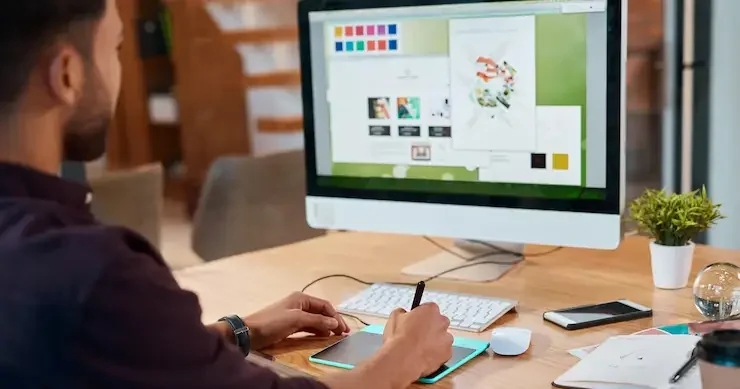
Introduction:
Adobe Photoshop is more than just a photo-editing tool—it’s a digital playground for designers, artists, and creators worldwide. Since its inception, Photoshop has revolutionized how we perceive visual content. Whether you’re crafting an eye-catching poster, retouching a portrait, or building web assets, the program offers a robust set of tools and features designed to elevate your work. This post dives into essential and Exploring Photoshop design techniques, helping you unlock the software’s full creative potential.
1. Mastering the Basics: Layers, Masks and Selections:
Every great Photoshop design starts with mastering its foundational tools.
Layers: The Building Blocks of Design
Photoshop layers let you arrange design elements on separate transparent planes, much like stacking clear sheets. Each layer can contain images, text, shapes, or effects that you can independently move, edit, or hide. Organizing your layers with names and folders is a must, especially for complex projects.
Layer Masks: Controlled Transparency
Masks give you the ability to show or conceal parts of a layer non-destructively, preserving the original content. Using black, white, or gray on a mask lets you fine-tune which areas of a layer are visible, offering detailed, pixel-accurate control. This is key for non-destructive editing.
Selections: Isolating for Precision
The selection tools—Marquee, Lasso, Quick Selection, and Pen Tool—enable you to isolate and manipulate specific areas of an image. For more accuracy, tools like “Select and Mask” help refine edges, particularly when dealing with hair or fur.
2. Utilizing Smart Objects for Non-Destructive Workflows:
Smart Objects preserve an image’s source content, allowing you to perform non-destructive editing. For example, if you resize or apply filters to a Smart Object, you won’t lose quality. This technique is especially useful in template creation, product mockups, and composite imagery.
To convert any layer into a Smart Object, simply right-click on it and select “Convert to Smart Object.” From there, filters can be applied non-destructively and tweaked at any time, giving you complete creative freedom.
3. Blending Modes: Mixing Visual Elements with Style:
Blending modes determine the visual relationship between a layer and the ones below it. They can be used to create lighting effects, merge textures, or build dynamic visual compositions.
Popular Blending Modes:
Multiply: Darkens images by multiplying the base color with the blend color.
Screen: Works in reverse to Multiply by brightening the image through color screening.
Overlay: Combines Multiply and Screen to increase contrast.
Soft Light & Hard Light: These add lighting effects to enhance depth.
Experimenting with blending modes is often the difference between a flat image and a dynamic design.
4. Typography Techniques That Make Text Pop:
Text is a vital element in design. Photoshop gives designers immense control over type.
Text Effects to Try:
Gradient Text: Using Gradient Overlay in the Layer Styles panel to give text vibrant transitions.
Text Masking: Create a clipping mask where your image appears within the letters.
3D Text Effects: Simulate depth using layer styles like Bevel & Emboss, along with shadowing techniques.
Combining fonts strategically—such as pairing a bold serif with a clean sans-serif—can dramatically improve readability and impact.
5. Photo Manipulation and Compositing:
Photoshop is the gold standard for image compositing. This method blends several images together to create one seamless, unified composition.
Essential Tips:
Align Lighting and Color: Apply adjustment layers such as Hue/Saturation, Curves, and Color Balance to create a unified look across all elements.
Apply Shadows and Highlights: Craft realistic shadows with a soft black brush on a separate layer, then fine-tune the opacity to match natural lighting.
Perspective Matters: All objects should follow the same vanishing points and angle of view to maintain realism.
This technique is widely used in advertising, fantasy art, and conceptual photography.
6. Advanced Brush Techniques for Custom Artwork:
Brushes in Photoshop aren’t just for painting—they’re design tools in their own right.
Tips for Brush Mastery:
Custom Brushes: Create or download brushes for specific textures like grunge, watercolor, or smoke.
Brush Dynamics: Enhance your strokes with natural variation by adjusting Shape Dynamics and Scattering in the Brush Settings menu.
Pressure Sensitivity: When using a tablet, pressure-sensitive brushes offer fine control over size and opacity.
These techniques are essential for digital painting, character design, and adding artistic flair to any visual project.
7. Using Filters Creatively:
Photoshop’s filters aren’t just for Instagram-like effects—they can enhance design in meaningful ways.
Artistic Filters:
Gaussian Blur: Softens images and helps with depth-of-field simulations.
Camera Raw Filter: Provides comprehensive adjustments to tone, color, and detail—great for final image touch-ups.
Liquify Tool: Powerful for reshaping images, useful in fashion retouching or surreal art.
Filters become even more powerful when combined with masks and blending modes.
8. Creative Use of Adjustment Layers:
Adjustment layers enable you to modify color and tone while keeping the original image untouched. You can layer and mask them freely, allowing for complete creative control over your edits.
Popular Adjustments:
Curves and Levels: Offer detailed adjustment of an image’s lightness and contrast for refined tonal control.
Gradient Map: Converts distinct tonal values into tailored color schemes to create visually striking effects.
Selective Color: Modifies specific color channels in an image to achieve exact tonal adjustments.
Used skillfully, these tools have the power to elevate a flat image into a stunning and engaging work of art.
9. Exporting and Optimizing for Various Platforms:
A beautiful design means little if it isn’t optimized for its final use—whether that’s print, web, or social media.
Tips:
Print: Use CMYK color mode, 300 DPI resolution.
Web: RGB mode, 72 DPI, and export using “Save for Web” to optimize file size without losing quality.
Social Media: Use platform-specific dimensions (e.g., 1080×1080 for Instagram posts) and keep file sizes manageable.
Whenever you can, test your design across various screen sizes and devices to ensure consistent visual quality.
10. Staying Inspired and Evolving Your Skillset:
Photoshop is constantly evolving, and so should you. Follow design trends, participate in challenges, and explore Photoshop communities like Behance, Dribbble, or Reddit’s r/Photoshop.
Take courses, try out new plug-ins, and revisit your old work to track progress. Design is a journey, and there’s always a new technique waiting to be mastered.
Conclusion:
Photoshop is a powerful and endlessly flexible tool. Whether you’re a beginner exploring your creativity or a professional refining your craft, these design techniques offer the structure and inspiration to bring your visions to life. The more you experiment, the more intuitive Photoshop becomes—transforming pixels into polished works of art.
