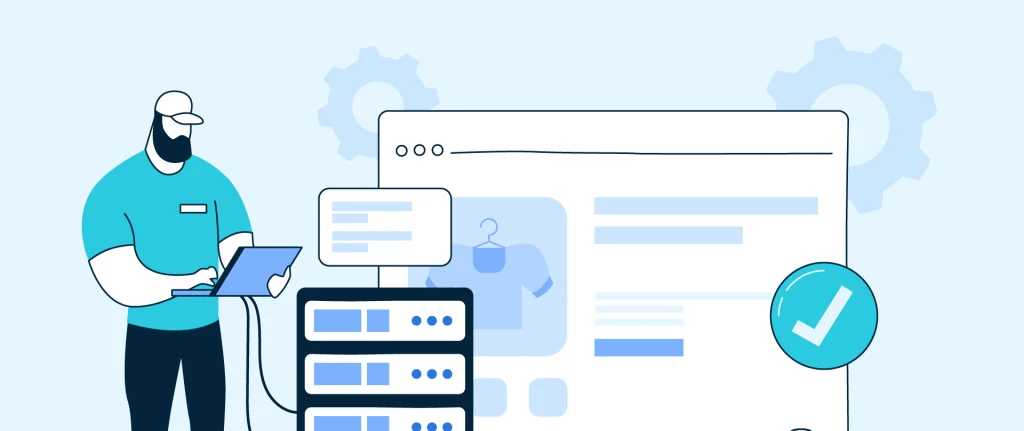
Introduction:
WordPress is known for its flexibility and powerful customization options. One such feature that makes WordPress incredibly versatile is custom fields. Custom fields allow you to add additional information to your posts, pages, or custom post types. This is particularly useful for developers and bloggers who want to add unique content beyond the default options WordPress provides.
In this comprehensive guide, we’ll walk you through the entire process of adding custom fields to WordPress. Whether you’re a beginner or a seasoned user, you’ll find valuable tips and best practices here to make the most of custom fields. Let’s get started!
What are Custom Fields in WordPress?
Custom fields in WordPress are a versatile feature that allows users to add additional metadata to posts, pages, and custom post types. This metadata can include extra information such as subtitles, product details, or event specifics, enhancing the richness of your content. Custom fields provide flexibility in how data is structured and displayed on your site. They can be added manually or through plugins like Advanced Custom Fields (ACF). Overall, custom fields empower you to create more dynamic and tailored WordPress sites.
Key Features of Custom Fields:
Metadata Storage: Custom fields enable you to store additional information related to a post, which is not part of the main content.
Flexibility: You can create a variety of custom fields, such as text boxes, dropdowns, checkboxes, or even more complex fields using plugins.
Display in Templates: You can retrieve and display this metadata in your theme templates using functions like get_post_meta().
Enhanced Functionality: They can be used to build custom features for your site, such as creating a portfolio, product catalog, or event listings.
Common Use Cases:
Product Information: Adding details like price, SKU, and dimensions for an eCommerce site.
Event Details: Storing date, time, and location for events.
Additional Author Info: Including fields for social media links or biographies for authors.
Custom Layouts: Specifying layout options or content arrangements.
How They Work:
Adding Custom Fields: You can add custom fields manually in the post editor (Classic Editor) or use plugins like Advanced Custom Fields (ACF) for a more user-friendly approach.
Retrieving Custom Fields: You use functions in your theme’s PHP templates to fetch and display these fields as needed.
Why Use Custom Fields?
Using custom fields in WordPress significantly enhances your site’s functionality and content management capabilities. They allow you to store and display additional metadata tailored to your specific needs, making your content richer and more informative. Custom fields improve the flexibility of your site, enabling you to create unique layouts and dynamic displays. They also contribute to better SEO and user experience by presenting structured information effectively. Overall, custom fields empower you to create a more organized, engaging, and customized WordPress site. Using custom fields in WordPress offers several advantages:
Enhanced Content Structure: Custom fields allow you to organize and store additional information that goes beyond standard content, making it easier to manage complex data.
Improved Flexibility: You can create tailored fields specific to your needs, whether for product details, event information, or author bios, enabling a more personalized experience.
Dynamic Display Options: By utilizing custom fields, you can control how and where additional information appears on your site, allowing for customized layouts and designs.
Better SEO and User Experience: Custom fields can help you present information in a more structured way, which can improve search engine visibility and enhance user engagement.
Simplified Management: They help streamline the editing process, especially for large sites or complex content types, allowing users to add or modify data without altering the main content.
How to Add Custom Fields to WordPress
Custom fields in WordPress are a powerful feature that allows you to enhance your content by adding additional metadata. This can include extra information related to your posts, pages, or custom post types, making your site more dynamic and informative. In this article, we’ll explore how to add custom fields in WordPress using a user-friendly approach, primarily through plugins.
Understanding Custom Fields:
Before we dive into the methods, it’s important to grasp what custom fields are. They allow you to store specific information related to a post that is not part of the standard content. For example, you might use custom fields to include a product’s price, an event date, or even a featured guest author’s bio. By leveraging custom fields, you can create richer and more tailored content experiences for your visitors.
Method 1: Using the Advanced Custom Fields (ACF) Plugin:
One of the most popular plugins for adding custom fields in WordPress is Advanced Custom Fields (ACF). This plugin offers a straightforward interface and a variety of field types to choose from. Here’s how to get started:
1. Install the ACF Plugin:
In your WordPress dashboard, navigate to “Plugins” > “Add New.”
Search for “Advanced Custom Fields.”
Choose “Install Now” and then move on to activate the plugin.
2. Create a Field Group:
After activation, navigate to “Custom Fields” in the dashboard menu.
Press “Add New” to initiate the creation of a new field group.
Give your field group a title that reflects its purpose (e.g., “Product Details”).
3. Add Custom Fields:
Within your field group, click “Add Field.”
You can choose from various field types, such as text, number, image, or select.
Fill in the required details for each field, including the field label and name (the name is what you’ll reference later).
4. Set Location Rules:
Determine where this field group should appear. For example, you might want it to show only on specific post types, like products or events. Use the “Location” rules to specify this.
5. Publish the Field Group:
After adding all your desired fields and setting the location rules, click “Publish” to save your changes.
Adding Custom Field Data to Posts:
Now, when you create or edit a post (or the specified post type), you will see the custom fields you’ve created.
Fill in the fields with the appropriate information and save or publish your post.
Method 2: Using Custom Field Suite Plugin:
Another excellent option for managing custom fields is the Custom Field Suite (CFS) plugin. It works similarly to ACF, providing an easy way to create and manage custom fields without any coding.
1. Install CFS:
Go to “Plugins” > “Add New” and search for “Custom Field Suite.”
Install and activate the plugin.
2. Create a New Field Group:
Navigate to “Custom Fields” in your dashboard.
Select “Add Field Group” to begin setting up your fields.
3. Add Fields:
Just like with ACF, you can add various types of fields and customize their settings.
Define how and where each field will be displayed.
4. Publish and Use:
Save your field group and use it in your posts, filling in the custom fields as needed.
Conclusion:
Adding custom fields to WordPress is a powerful way to extend your site’s functionality and customize content management. Whether you’re a developer or a casual blogger, understanding how to use custom fields can significantly enhance your WordPress site. Follow the steps outlined in this guide, use the recommended plugins, and keep best practices in mind to make the most out of this feature.
Also Read: Using the WordPress REST API
