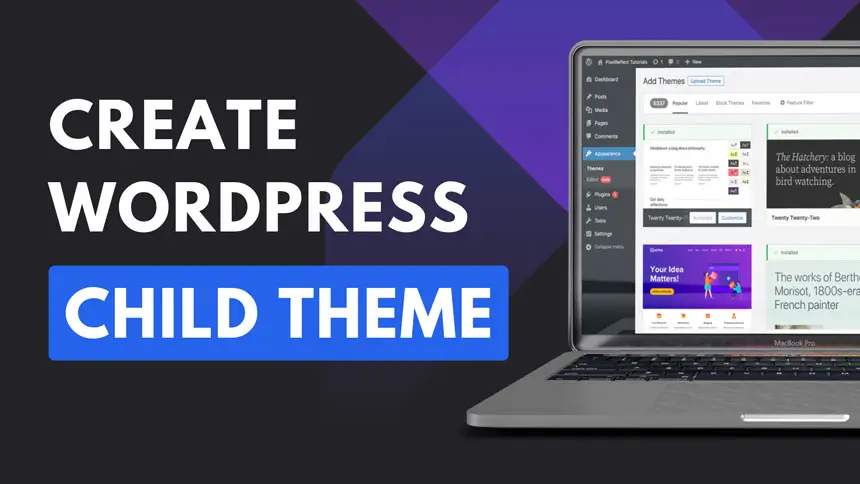
Introduction:
How to Create a Child Theme in WordPress website is essential to stand out and match your brand’s identity. However, modifying a theme directly can lead to problems, especially when updates are released. This is where child themes come in. A child theme in WordPress is a separate theme that inherits functionality, design, and styling from a parent theme, but allows you to make changes safely without altering the original theme files.
In this article, we’ll walk you through the process of creating a child theme in WordPress and explain the importance of doing so.
What is a Child Theme in WordPress?
A child theme is a WordPress theme that inherits all the characteristics and functionality of a parent theme. It allows developers and users to make tweaks to the design and code without changing the parent theme’s core files. This approach is crucial because any updates to the parent theme could override custom changes, leading to potential issues. A child theme ensures that your changes remain intact even after updates.
Key Features of a Child Theme:
- Inherits Functionality and Styles: The Child Theme uses the code (templates, functions, styles) from the Parent Theme, but it can override specific parts.
- Safe Updates: Since modifications are stored in the Child Theme, you can update the Parent Theme without losing any customizations.
- Customizable: You can add new templates, functions, or styles to change the appearance and behavior of your website without modifying the Parent Theme’s code directly.
Why Use a Child Theme?
Using a Child Theme in WordPress offers several important advantages, especially when it comes to customizing themes and ensuring your site remains secure, functional, and easily maintainable. Here are the main reasons why you should use a Child Theme:
1. Preserve Customizations During Theme Updates:
One of the biggest reasons to use a Child Theme is to ensure that your customizations (styles, templates, and functionality) aren’t lost when the Parent Theme is updated. WordPress allows theme updates to add new features, fix bugs, and improve security. Without a Child Theme, any changes you made to the Parent Theme’s code will be overwritten by the update.
2. Safe Customization Without Directly Modifying Parent Theme:
When you modify the Parent Theme directly, you’re working with core files, which means that updates or even mistakes could break your site or remove your changes.
3. Easier Maintenance and Debugging:
Because customizations are stored in a separate Child Theme folder, it’s much easier to manage and troubleshoot your site’s code.
4. Keep the Parent Theme Intact:
The Parent Theme is often built by developers who follow best practices and maintain the theme for future updates. By using a Child Theme, you’re able to keep the Parent Theme intact without altering its core structure.
5. Customization Flexibility:
Child Themes give you complete flexibility in how you modify the design and functionality of your site.
6. Maintain Compatibility With Parent Theme Features:
When you use a Child Theme, you can continue to take advantage of all the built-in features and functionality of the Parent Theme. This includes theme options, custom post types, widgets, and theme settings.
7. Keep Customizations Organized:
Instead of making custom changes directly in the Parent Theme, a Child Theme keeps everything organized in a separate folder. This makes it easier to document your customizations and makes the structure of your site cleaner.
8. Upgrade to a New Parent Theme Safely:
Over time, you may want to switch to a different Parent Theme for improved features or aesthetics. If you’ve used a Child Theme, migrating your customizations to a new theme is much easier. Since your changes are all stored in the Child Theme, you can adapt them to the new Parent Theme with minimal fuss.
Creating a Child Theme in WordPress: A Complete Beginner’s Guide
WordPress is an incredibly flexible platform, allowing you to customize your website with themes and plugins. One of the most powerful features of WordPress is the ability to create a child theme, which allows you to modify your website’s appearance and functionality without directly altering the parent theme’s files. This not only helps preserve your customizations but also ensures that updates to the parent theme won’t override your changes.
Step 1: Understand What a Child Theme Is:
Before diving into the process, it’s essential to understand what a child theme is. A child theme in WordPress is a theme that inherits the design, features, and functionality of an existing parent theme. It allows you to make customizations, such as modifying styles, adding new functions, or altering template files, while keeping your changes separate. The beauty of a child theme is that it ensures the parent theme can still be updated without losing your modifications.
Step 2: Set Up a New Directory for Your Child Theme:
The first step in creating a child theme is to create a new folder within the wp-content/themes directory of your WordPress installation. You can name this folder anything you like, but it’s typically best practice to give it a name that includes the parent theme’s name followed by “-child.” For example, if you’re creating a child theme for a theme called “TwentyTwenty,” you would name the folder “twentytwenty-child.”
Step 3: Create a Style Sheet for Your Child Theme:
Inside your newly created child theme folder, you’ll need to create a file called style.css. This file will contain the CSS rules that will override the parent theme’s styles. The style.css file should begin with a comment block that contains specific information about your child theme, such as its name, description, and the parent theme it’s inheriting from. While this file will be empty at first, it’s essential for WordPress to recognize your child theme.
Step 4: Enqueue the Parent Theme Styles:
While you’ve created the style.css file in your child theme folder, it’s not enough to just create the file. WordPress needs to know how to load the parent theme’s styles in addition to the child theme’s customizations. To do this, you’ll enqueue the parent theme’s stylesheet in the child theme’s functions.php file.
Step 5: Activate Your Child Theme:
After setting up your child theme folder, style.css, and functions.php file, it’s time to activate your child theme. Head to the WordPress admin dashboard, go to Appearance > Themes, and you’ll see your child theme listed there. Click the “Activate” button to make your child theme the active theme for your site.
Step 6: Begin Customizing:
With your child theme now activated, you’re ready to begin personalizing it! Whether you want to modify the CSS, add custom functions, or override template files, the possibilities are endless. All your changes will be stored in your child theme, ensuring they’re safe from updates to the parent theme.
Conclusion:
How to Create a Child Theme in WordPress is an essential practice for anyone looking to customize their website without compromising the integrity of their parent theme. By using a child theme, you can safely make changes, experiment with new designs, and ensure that updates to the parent theme don’t affect your customizations. With this step-by-step guide, you now have the tools to build your own child theme and take control of your website’s design and functionality.
Also Read: Why and How to Use Child Themes for Safe Customization
