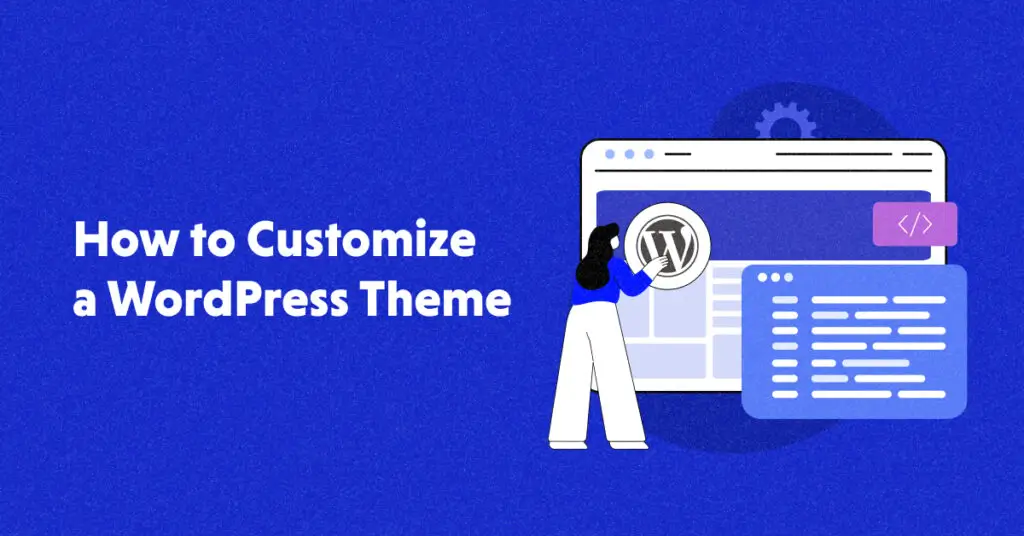
Introduction: Why Customize Your WordPress Theme?
Customizing your WordPress theme is essential for creating a unique website that stands out from the competition. Whether you’re looking to enhance your site’s design, improve user experience, or boost SEO, theme customization is the way to go. With WordPress, customization can range from basic tweaks like changing colors to advanced modifications like adding custom functions.
In this guide, we’ll walk you through the steps to customize your WordPress theme, discuss the benefits, and answer common questions. By the end, you’ll have the tools to make your WordPress site truly your own.
Benefits of Customizing Your WordPress Theme
Customizing your WordPress theme offers a unique opportunity to make your website stand out by aligning its design with your brand identity. It allows you to optimize the user experience, ensuring your visitors have a seamless and engaging journey. Tailoring your theme also helps improve site functionality by adding features that meet your specific needs. Customization can enhance your site’s performance, making it faster and more responsive. Ultimately, a personalized theme contributes to better SEO rankings and a stronger online presence.
Unique Design: A customized theme reflects your brand and makes your site stand out.
Improved User Experience: Tailoring the theme to suit your audience’s needs can enhance usability and engagement.
Better SEO Performance: Customization helps you implement SEO best practices like faster load times and mobile responsiveness.
Increased Functionality: You can add custom features and elements to make your site more interactive and dynamic.
rand Identity: By tweaking colors, fonts, and layouts, your site can better align with your brand’s image.
How to Customize Your WordPress Theme: Step-by-Step Guide
1. Choose the Right Theme
Choosing the right theme for your WordPress site is crucial for creating an engaging and functional user experience. The theme sets the foundation for your website’s design, layout, and overall aesthetic, influencing how visitors perceive your brand. It’s important to select a theme that aligns with your site’s purpose, whether it’s a blog, e-commerce store, or portfolio. A well-chosen theme should also be responsive, ensuring that your site looks great on all devices. Additionally, consider factors like speed, SEO optimization, and compatibility with plugins. A clean, well-coded theme enhances site performance and ease of future customization. Ultimately, the right theme helps your website stand out and meet both user and business goals.
2. Install and Activate the Theme
Here are the steps to Install and Activate a Theme in WordPress:
1. Log in to WordPress Dashboard: Go to your website’s admin panel (e.g., www.yoursite.com/wp-admin) and log in with your admin credentials.
2. Add New Theme: Click on the “Add New” button located at the top of the page. This will take you to the WordPress theme repository where you can browse free themes.
3. Search for a Theme or Upload a Theme: To search for a free theme, use the search bar or filter by popular, featured, or latest themes. If you have a premium theme or a theme file saved on your computer, click Upload Theme at the top of the page and choose the .zip file of the theme you want to install.
4. Install the Theme: Once you’ve selected a theme, hover over it and click the Install button. For an uploaded theme, after selecting the .zip file, click Install Now.
5. Activate the Theme: After installation, the Activate button will appear. Tap on it to activate the theme and apply it to your website.
6. Customize the Theme: Once activated, you can start customizing the theme by going to Appearance > Customize to adjust settings like colors, fonts, layout, and more.
3. Use the WordPress Customizer
The easiest way to customize your theme is through the WordPress Customizer:
Go to Appearance > Customize.
Here, you can modify various parts of the theme, including:
Site Identity: Change the site’s logo, title, and tagline.
Colors: Modify the color palette to align with your brand identity.
Menus: Create and customize navigation menus.
Widgets: Add or remove widgets from your sidebars and footers.
4. Customize with a Page Builder
Page builders like Elementor, Beaver Builder, and Divi make theme customization even easier. These drag-and-drop editors allow you to build custom layouts and add various elements such as buttons, sliders, and images.
Key Features of Page Builders:
Drag-and-Drop Interface: No coding required.
Pre-made Templates: Start from a template and customize it.
Custom CSS Support: For more advanced users, custom CSS can be added directly in the builder.
5. Edit Theme Code (Advanced)
For more advanced customizations, you can directly edit the theme’s code files, such as:
style.css: For custom styles.
functions.php: To add custom functions.
header.php, footer.php, etc.: For modifying the structure of your theme.
6. Add Custom CSS
If you’re comfortable with CSS, you can further customize your theme’s appearance by adding custom styles. In the WordPress Customizer, go to Additional CSS and input your custom code.
Example:
css
Copy code
body {
background-color: #f4f4f4;
}
h1 {
font-size: 32px;
color: #333;
}
7. Use Plugins for Additional Customization
There are thousands of plugins available that extend the functionality of your WordPress theme. Some popular plugins for theme customization include:
Customify: Allows easy customization of header, footer, and layouts.
YellowPencil: A visual CSS editor for customizing any part of your site.
CSS Hero: Helps you customize your theme’s styles without touching code.
8. Test Your Customizations
Before launching your site, ensure that all customizations work smoothly across different devices and browsers. Tools like Google’s Mobile-Friendly Test and BrowserStack can help you test responsiveness and compatibility.
Conclusion:
Customizing your WordPress theme is an essential step in creating a website that truly represents your brand. Whether you use the built-in WordPress Customizer, a page builder, or custom code, there are endless possibilities to make your site unique. Remember to use a child theme for any advanced modifications, and always test your customizations before going live.
Also Read: Creating and Managing Content in WordPress
